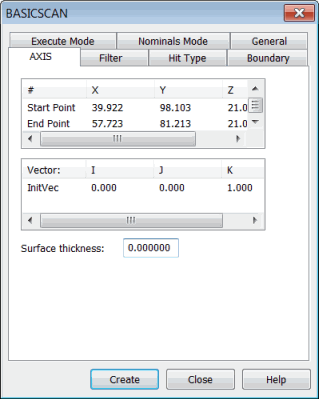
To scan a straight line feature, select Insert | Scan | Axis. The AXIS tab in the BASICSCAN dialog box appears:
BASICSCAN dialog box - AXIS tab
This tab takes the start point and end point of the line, and enables you to execute the scan.
The axis method:
Allows use of the DISTANCE option on the Filter tab.
Allows use of the VECTOR type on the Hit Type tab.
Does not need a boundary condition set on the Boundary tab.
The parameters that control the scan execution are:
Start Point: This point is the start point from which the execution starts.
End Point: This point is the end point at which the execution ends.
You can directly type the points, or they can be obtained from the machine or CAD.
Defining an Axis Basic Scan
You can define an axis basic scan in one of these ways:
Directly type the values. See "Axis Basic Scan - Type Values Method".
Physically measure the points on the part. See "Axis Basic Scan - Measured Point Method".
Click points to define the axis in the CAD model in the Graphic Display window. See "Axis Basic Scan - Surface Data Method" or "Axis Basic Scan - Wireframe Data Method".
Once you create the scan, PC-DMIS inserts it into the Edit window. Following is an example of a command line for an axis basic scan in the Edit window:
SCN3 =BASICSCAN/AXIS,NUMBER
OF HITS=10,SHOW HITS=NO,SHOWALLPARAMS=YES
<75.149,90.467,0>,<78.2,62.832,0>
InitVec=0,0,1,THICKNESS=0,PROBECOMP=YES,AVOIDANCE
MOVE=NO,DISTANCE=0
FILTER/DISTANCE,2.54
EXEC MODE=FEATURE,USEHSSDAT=YES,USEDELAYPNTS=NO
BOUNDARY/
HITTYPE/VECTOR
NOMS MODE=FINDNOMS,10
ENDSCAN
More:
Axis Basic Scan - Type Values Method
Axis Basic Scan - Measured Point Method