

The OLE object embeds or links an object from another application into your template or form. For example, using this object you can insert an editable Microsoft Word file into your template or form to provide special instructions to the operator.
Once you insert an OLE object, a dialog box titled Insert Object appears.
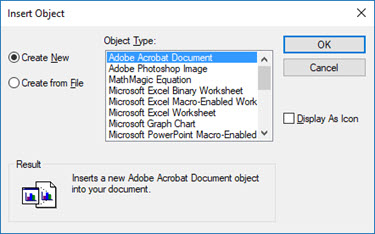
Insert Object dialog box
This dialog box allows you to select the type of OLE object from a list of objects that are currently available on your computer. The OLE objects in the list are unique to your individual computer, depending on what is installed, etc.
If you select Cancel, nothing is added to the form or template, and the dialog closes.
DoVerbs
Setting this to Yes allows the object
to be edited in run mode as well as in edit mode. If set to No,
the object is read-only in run mode.
OLEProperties
This displays a properties dialog box that lets you choose general properties
available to all OLE objects,
such as how the object is displayed (icon or not), its size, and so forth.
More:
Accessing an OLE Object’s Automation Methods and Properties from Basic
Providing Operator Instructions Using OLE Objects with Forms