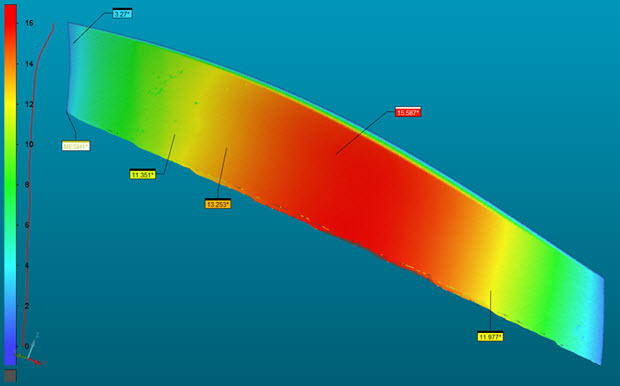
Example of a Thickness Colormap Using a Mesh Data Object
With the above example, PC-DMIS creates this command in the Edit window:
MESHTHKCOLORMAP1=MESH/OPER,THICKNESSCOLORMAP,,SHOW PARAMETERS=NO TRIANGLES=170479,VERTICES=85473,REF=MESH1,,,,
To measure a Thickness Colormap:
From the Thickness Colormap dialog choose the data object, Pointcloud or Mesh.
Select the Method: Ray based or Sphere. For details, see "Thickness Colormap Method".
When you measure the thickness of a Pointcloud data object, you cannot select a method to use. PC-DMIS automatically uses the Sphere method.
Enter the value for Max Thickness. The software does not evaluate any data value greater than the Max Thickness value.
Click Apply.
Create Annotations. For details, see "Thickness Colormap Annotations".
Click Create.
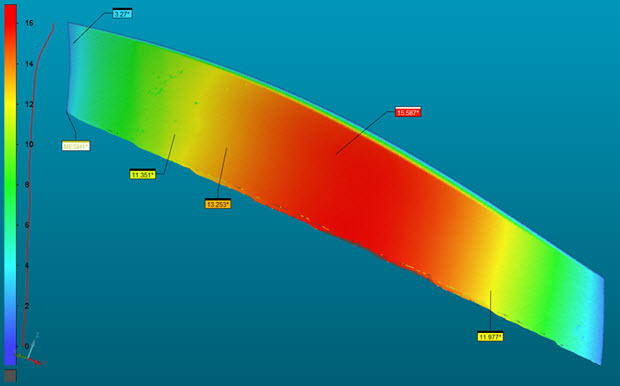
Example of a Thickness Colormap Using a Mesh Data Object
With the above example, PC-DMIS creates this command in the Edit window:
MESHTHKCOLORMAP1=MESH/OPER,THICKNESSCOLORMAP,,SHOW PARAMETERS=NO TRIANGLES=170479,VERTICES=85473,REF=MESH1,,,,
More:
Compare to CAD Thickness Colormap
Show the Thickness Colormap in the Report
Thickness Colormap Annotations
Show Annotation Opposing Points