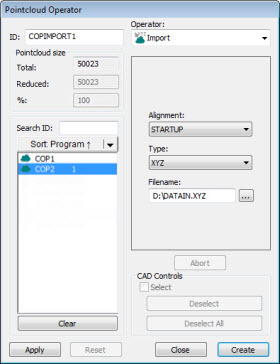
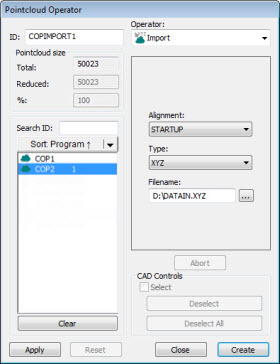
Pointcloud Operator dialog box - Pointcloud IMPORT Operator
The Pointcloud IMPORT operation imports data from an external file into a COP command in the specified format. The dialog box for this operation is similar to the dialog box for the Pointcloud EXPORT operation.
To apply the Pointcloud IMPORT
operation to a pointcloud, click XYZ (  ),
PSL (
),
PSL ( ), STL
(
), STL
( ),
or NSD (
),
or NSD ( ) on the Pointcloud toolbar, or select a menu option on
the File | Import | Pointcloud menu. The software
opens the Import Pointcloud Data dialog box.
) on the Pointcloud toolbar, or select a menu option on
the File | Import | Pointcloud menu. The software
opens the Import Pointcloud Data dialog box.
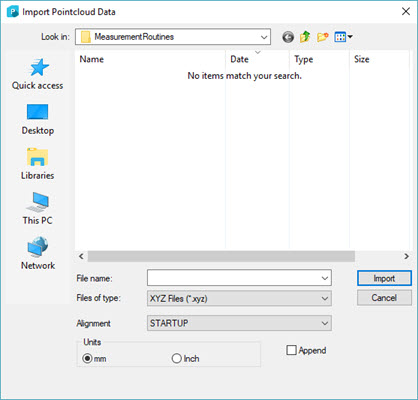
Import Pointcloud Data dialog box
Navigate to the pointcloud data file, and click Import.
From the Edit window, select the COP that you want to add the new data to.
Click the Import option from the menu or toolbar as described above.
From the Import Pointcloud Data dialog box, mark the Append check box if you want to add the new COP data onto existing COP data.
Click Import.
The Pointcloud IMPORT operator uses these options:
Alignment - This option indicates the type of alignment to include when importing.
Type - This option indicates the type of format from which data is imported. PC-DMIS supports XYZ, PSL (Polyworks), STL, and NSD (3DReshaper ) file types.
Filename - This option indicates the name of the import file.
Units - Use this option to select the units of the imported COP data.
Append - Select this check box if you want to append the imported data into the existing COP. If you do not select this option, then PC-DMIS empties the first COP it finds after the current cursor position in the Edit window, and replaces it with the imported COP data.
Click Create to insert a COP/OPER,IMPORT command into the Edit window.
For example:
COPIMPORT1=COP/OPER,IMPORT,FORMAT=XYZ, FILENAME=D:/DATAIN.XYZ,SIZE=0
REF,COP1,