
When you execute a measurement routine in PC-DMIS, the PC-DMIS Host Interface screen on the UJB changes to display the same machine error messages and command messages that appear in the Execution dialog box in PC-DMIS.
For example:

Example of PC-DMIS Host Interface screen
A. Probe
Readout window
B. Machine
Error Message window
C. Machine
Command Message window
D. Execution
icons
E. UJB
navigation bar icons
The PC-DMIS Host Interface screen may also display a User Comments window.
For the description of this window, see "Getting Started".
This window displays errors that may occur during execution
of the measurement routine. The error scrolls if it is too long to fit
in the window. To scroll up and down through the errors, tap the Left Scroll Arrow icon (![]() )
and the Right Scroll Arrow icon (
)
and the Right Scroll Arrow icon (![]() ), respectively.
), respectively.
Machine Command Message Window
This window displays any hits for the current feature if the operation is in Manual mode, or if the feature is about to be measured. The message scrolls if it is too long to fit in the window.
These icons are equivalent to the icons in the Execution dialog box in PC-DMIS:
Icon |
Description |
|
Stop icon: Halts the probe at its current position and cancels execution of the measurement routine. This option does not immediately stop the measurement routine execution if the current move is a PH9 orientation change. The measurement routine stops after the PH9 has stopped. |
|
Resume icon: Resumes execution of the measurement routine halted by a CMM motion error or the Pause icon. PC-DMIS enables you to select the specific location within the current feature where the probe is to resume measuring the part. The default location is displayed in the Machine Command Message window. PC-DMIS continues the measurement process at the displayed location when you tap the Resume icon. |
|
Pause icon: Pauses the execution of the measurement routine. |
|
Delete Point icon: Deletes the last hit if in Manual execution mode. |
|
Mode icon: Indicates that the UJB is in slow mode (green) or fast mode (grey). |
For descriptions of the navigational icons, refer to the Universal Jogbox User's Manual.
If you entered any user comments in the Edit window in the PC-DMIS measurement routine, the User Comments window appears and displays the comments.
For example:
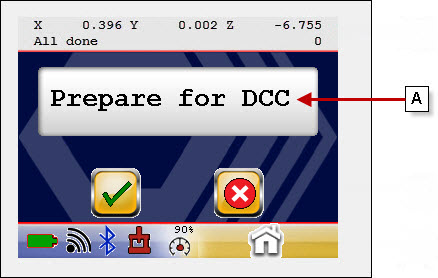
Example of User Comments window
A. User Comments window
The message scrolls if it is too long to fit in the window.