

This area applies to the Colors tab of the CAD and Graphic Setup dialog box (Edit | Graphic Display Window | Screen Color).
The Highlight area allows you to change the color PC-DMIS uses for items that you select or when you hover your pointer over surfaces or curves. To change the color, follow the directions discussed in the "To Change a Color" topic.
Selected - This option controls the color that PC-DMIS uses when you select geometric features from the CAD model. You typically need to select features from the CAD model for operations like constructions and dimensions. PC-DMIS also automatically selects features one by one as it executes them.
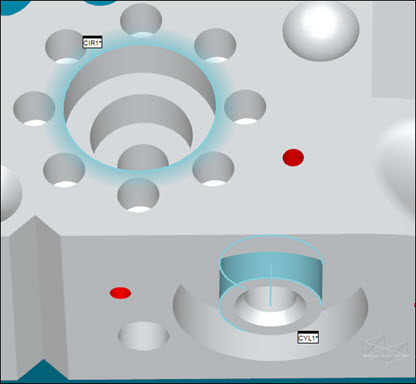
A selected circle (2D feature) and a selected cylinder (3D feature)
Mouse over - This option controls the highlight color that PC-DMIS uses when you move the pointer over geometric features on the CAD model. PC-DMIS typically uses this color when you create QuickFeatures. (For details on how to create QuickFeatures, see "Creating QuickFeatures" in the "Creating Auto Features" chapter.) PC-DMIS also uses this color for the line you drag to create a Quick Scan. (For information on the Quick Scan functionality, see "Creating Quick Scans" in the "Scanning" chapter of the PC-DMIS CMM documentation.)

The default mouse-over color during a QuickFeature operation