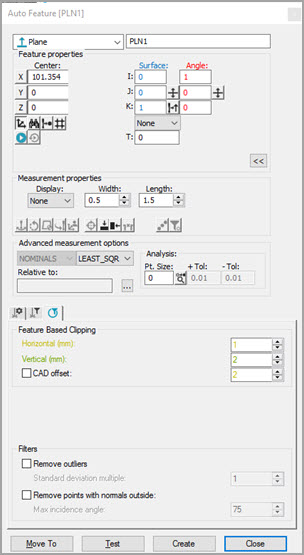
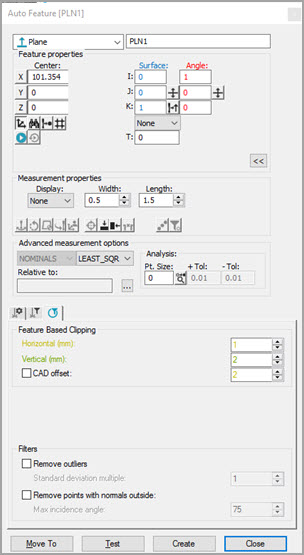
Auto Feature dialog box - Plane
To create an auto plane using a laser sensor:
Access the Auto Features dialog box (Insert | Feature | Auto) and select Plane.
Do one of the following:
Click on the CAD to give the plane a location and vector. You can use the Ctrl key to select multiple planes if they are coplanar to each other. Manually enter any remaining information.
From the Graphic
Display window, use the Laser tab to move
the machine to the center of the plane location, and then click the
Read Point from Position button ( ).
).
From the Feature properties area, type the X, Y, Z, I, J, K, Material Thickness (T), and any other parameters as necessary. From the Measurement properties area, type the Display, Width, Length, and any other parameters, as necessary.
Enter the necessary information in the Probe Toolbox tabs. Cycle through the Laser Scan, Laser Filtering, and Laser Clipping properties tabs to enter the information as needed.
If desired, click the Test button to test the feature.
WARNING: When you do this, the machine moves. To avoid injury, stay clear of the machine. To avoid hardware damage, run the machine at a slower speed.
Click Create and then Close.
More: