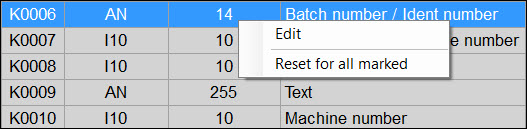
This topic describes the columns in the Setup K-Field Configuration dialog box (Setup | K-Field Configuration) and indicates whether you can edit them.
Key (not editable) - This column displays the K-field's identification number.
Type (not editable) - This column displays the K-field’s type. Each field has a type that controls the information that can go in that field. Based on the key, the column displays any of the following values:
F - Float
I3 - Integer (1 Byte)
I5 - Integer (2 Byte)
I10 - Integer (4 Byte)
D - Date/Time format
S - Special coding
AN - Alphanumerical
Length (editable) - This column displays the K-field’s maximum length. Q-DAS recommends the length. To change the length, right-click on the value.
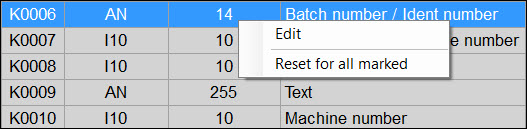
Right-click menu on the MaxLength column
Edit - This option enables you to edit the value.
To set the maximum character input length, type any numeric value.
To set no limit for the maximum length, type "---" (without the quotation marks).
Reset for all marked - This option resets the length for each marked row.
Field Name (not editable) - This column displays the K-field’s name.
Custom Field Name (editable) - This column displays the K-field’s custom name.
Status (editable in certain cases) - This column displays the check boxes to specify whether specific K-fields are used. The statuses of some K-fields are protected and cannot be modified.
Mandatory (editable in certain cases) - This column displays the check boxes to determine whether operator input is mandatory for specific K-fields. If you select the check box, the operator cannot exit applicable dialog boxes without providing the value. Some K-fields are always mandatory.
Predefined (editable in certain cases) - This column displays the check boxes to determine if operator input is done inside a text box (enables the operator to provide any value) or is selected from a combo box (enables more controlled input). Some K-fields must take operator input from a text box while others must take it from a combo box. You can use the Setup Predefined Values dialog box to specify the values and descriptions of predefined fields. For details, see "Setting Up K-Field Configuration".
Catalog (editable) - This column displays the list to assign K-fields to a Q-DAS catalog.
Value From (editable) - This column displays the lists to identify where the value is from:
SYST - From the computer system
UI_1 - From the operator interface
UI_2 - From the operator interface
UI_3 - From the operator interface
The numbers following "UI_" refer to different areas in the operator interface where values can be selected.
PCD_HEADER - From PC-DMIS measurement routine header data
TRACE - From a PC-DMIS measurement routine TRACEFIELD command
QDAS_CFG - From the Q-DAS Configurator application
RUNTIME_XML - From the <RoutineName>.runtime.xml file, where <RoutineName> is the name of the measurement routine. The file is located in the same folder as the measurement routine. For more information, see "RUNTIME_XML".
PCD_DIM - From a PC-DMIS measurement routine dimension
PCD_COMMENT - PC-DMIS measurement routine comment command (applies only to K2002)
MMS - HxGN SMART Quality generates GUID, and PC-DMIS reads this information (applies only to K1997)
You cannot modify values in rows that are unavailable.