Sample Automation Script 3 - Create a Custom Comment Dialog Box
This script is more involved than the previous examples as it involves dialog box creation and reading and writing data. Specifically, it recreates a customized version
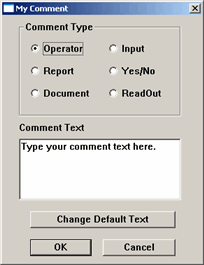
My Comment dialog box
This script functions nearly identically to the Comment dialog box in PC-DMIS, with one exception. It allows you to change and store the default comment text that appears, thereby demonstrating how to write and read text strings to and from a file.
| Custom Dialog Box Example |  Copy Code Copy Code |
|---|---|
Sub Main Dim App As Object Set App = CreateObject ("PCDLRN.Application") Dim Part As Object Set Part = App.ActivePartProgram Dim Cmds As Object Set Cmds = Part.Commands Dim Cmd As Object Dim strText As String Dim optVal As Integer Dim lngCommentType As Long Dim buttonval As Integer Dim strDefaultText As String Dim strLine As String Start: ' This label is used to quickly redisplay the Dialog after changing the default text. ' Reads in stored comment text. ' This uses text from a text file named default_comment.txt and reads it. ' This creates the file to read from and write to, if it doesn't exist. If it exists, it simply opens the file and then ' closes it. Open "default_comment.txt" For Append As #1 ' This creates it if it doesn't exist. Close #1 ' This opens the file for writing, and puts the info into strLine variable Open "default_comment.txt" For Input As #1 Do While Not EOF(1) Line Input #1, strLine Loop If len(strLine)>0 Then ' Removes automatic quotation marks strLine = mid(strLine,2,len(strLine)-3) strDefaultText = strLine Else ' If there isn't any default value to read in, it uses and sets this strDefaultText = "Type your comment text here." Open "default_comment.txt" For Output As #2 Write #2, strDefaultText Close #2 End If Close #1 ' Closes the Open file handler 'Creates the dialog box Begin Dialog DLG_CUSTOM_COMMENT 106,15, 143, 177, "My Comment" OptionGroup .GROUP_1 OptionButton 20,12,48,24, "Operator" OptionButton 20,28,40,24, "Report" OptionButton 20,44,48,24, "Document" OptionButton 76,12,32,24, "Input" OptionButton 76,28,40,24, "Yes/No" OptionButton 76,44,44,24, "ReadOut" GroupBox 12,4,116,68, "Comment Type" TextBox 12,88,116,44, .EditBox_1 Text 12,76,56,12, "Comment Text" OKButton 20,160,44,12 CancelButton 72,160,52,12 PushButton 20,140,104,12, "Change Default Text", .PushButton_1 End Dialog Dim dlg1 As DLG_CUSTOM_COMMENT dlg1.EditBox_1 = strDefaultText buttonval = Dialog (dlg1) strCommentText = dlg1.EditBox_1 optValue = dlg1.GROUP_1 ' If OK is clicked, run this routine If buttonval = -1 Then optVal = dlg1.GROUP_1 ' If it's an Operator Comment If optVal = 0 Then ' strCommentType is For testing only. strCommentType = "Operator" ' This variable determines the Type of comment lngCommentType = 0 End If ' If it's a Report Comment If optVal = 1 Then strCommentType = "Report" lngCommentType = 2 End If ' If it's a Document Comment If optVal = 2 Then strCommentType = "Document" lngCommentType = 4 End If ' If it's a a Input Comment If optVal = 3 Then strCommentType = "Input" lngCommentType = 3 End If 'If it's a Yes/No Comment If optVal = 4 Then strCommentType = "Yes/No" lngCommentType = 5 End If ' If it's a Readout Comment If optVal = 5 Then strCommentType = "Readout" lngCommentType = 6 End If ' This statement adds the initial comment Set Cmd = Cmds.Add(SET_COMMENT, True) ' This statement changes the comment Type To lngCommentType Cmd.SetToggleString lngCommentType, COMMENT_TYPE, 0 ' This statement displays the comment text. Cmd.PutText strCommentText, COMMENT_FIELD, 1 ' Redraws the Edit window Part.Refreshpart ' If the pushbutton to set new default text is clicked, then collect and write the new default ElseIf buttonval = 1 Then strDefaultText = InputBox ("Type the new default comment text","Change Default Comment Text","") Open "default_comment.txt" For Output As #1 Write #1, strDefaultText Close #1 GoTo Start ' After setting the new default comment text, the program flow goes the Start: label ' If Cancel is clicked... Else '...the dialog closes without doing anything End If End Sub | |




