 ) from the File
Operations toolbar.
) from the File
Operations toolbar.The Certify command (File | Operations | Certify) lets you certify
measurement routines and add comments that are related to them. You can
also click the Certify button ( ) from the File
Operations toolbar.
) from the File
Operations toolbar.
A certified measurement routine is a measurement routine that has been validated by the programmer (member in the Protect-Programmer group). This measurement routine meets internal requirements to use in production. The Protect Viewer application lets you control and track modifications to this measurement routine, such as:
Any internal organizational requirements
Specific externally-imposed process certification requirements (such as ISO and FDA)
The Protect Viewer installer (included with the PC-DMIS installer) creates the Protect-User and Protect-Programmer groups in the Local Users and Groups folder on your computer.
The Protect-User group's users can submit or cancel the submission of measurement routines to the programmer for certification. They can also edit measurement routines.
The Protect-Programmer group's users can edit, certify, and reject measurement routines. They cannot edit the measurement routine created by the Protect-User group's users.
If you are not a member of either the Protect-User or Protect-Programmer groups, you can open, view, and execute certified measurement routines in Protected Mode. However, you cannot certify or edit certified measurement routines.
If you are a member of both the Protect-User and Protect-Programmer groups, PC-DMIS considers you as user.
To make any changes in the Protect-User or Protect-Programmer groups (such as adding or deleting the user name), contact your computer's administrator.
Protect-User Specific Dialog boxes
Submit
Routine - This dialog box lets you submit and generate a .protect
file. From the File Operations toolbar, click
Submit  to open the Submit Routine dialog box.
to open the Submit Routine dialog box.
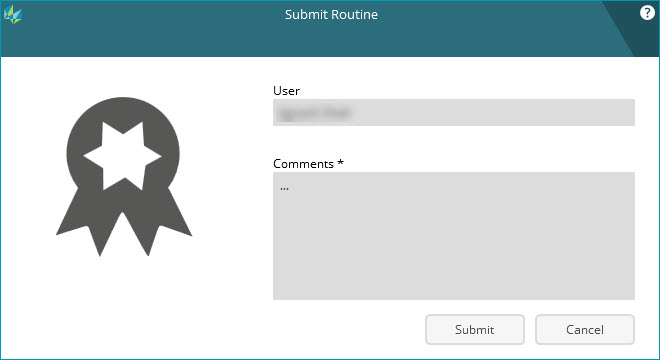
Submit Routine dialog box
User - This box displays your user name on the network.
Comments - This box lets you type any related comments before you submit a measurement routine for certification.
Submit - This button submits and saves the measurement routine, closes the dialog box, and generates a .protect file. The name of the file is <measurement routine file name>.PRG.protect, where <measurement routine file name> is the name of the measurement routine file. The software generates the .protect file in the same folder as the measurement routine. The default folder location is:
C:\Users\Public\Documents\Hexagon\PC-DMIS\2022.1
Cancel - This button ignores any changes and closes the dialog box.
Cancel
Submission Of Routine - This dialog box lets you cancel the submission
of the measurement routine. From the File Operations
toolbar, click Cancel Submission  to open the Cancel
Submission Of Routine dialog box.
to open the Cancel
Submission Of Routine dialog box.
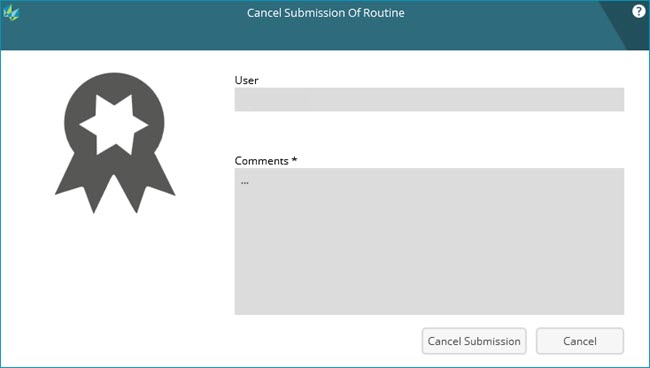
Cancel Submission Of Routine dialog box
Cancel Submission - This button cancels the submission of the measurement routine. A user needs to resubmit the measurement routine for the certification process.
Submit Revision
- This dialog box lets you submit the revision for the certified measurement
routine to a member in the Protect-Programmer group for recertification.
From the File Operations toolbar, click Submit  to open the Submit Revision dialog box.
to open the Submit Revision dialog box.
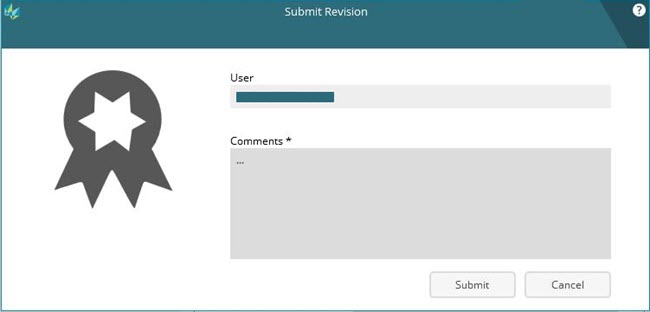
Revision dialog box
Cancel
Revision - This dialog box lets you cancel the recertification
submission of a revised measurement routine. From the File
Operations toolbar, click Cancel Submission
 to open the Cancel Revision
dialog box.
to open the Cancel Revision
dialog box.
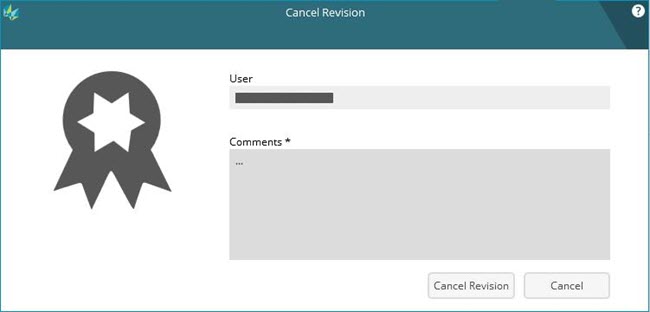
Revision dialog box
Protect-Programmer Specific dialog boxes
Certify Routine
- This dialog box lets you certify the measurement routine and also generate
a .protect file if you are directly certifying it without a submission
from the user. The Certify command (File
| Operations | Certify) opens the Certify Routine
dialog box. You can also click the Certify button
( ) from the File Operations
toolbar.
) from the File Operations
toolbar.
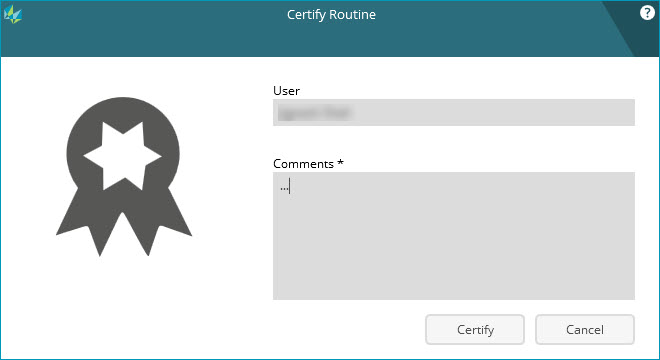
Certify Routine dialog box
Certify - This button certifies and saves the measurement routine, and then closes the dialog box. If you are directly certifying it without a submission from the user, this button generates a .protect file. The name of the file is <measurement routine file name>.PRG.protect, where <measurement routine file name> is the measurement routine's file name. The software generates the .protect file in the same folder as the measurement routine. The default folder location is:
C:\Users\Public\Documents\Hexagon\PC-DMIS\2022.1
Reject
Routine - This dialog box lets you reject the submission of the
measurement routine. From the File Operations
toolbar, click Reject  to open the Reject Routine dialog box. This
button is only available when a user has submitted the measurement routine
for the certification process.
to open the Reject Routine dialog box. This
button is only available when a user has submitted the measurement routine
for the certification process.
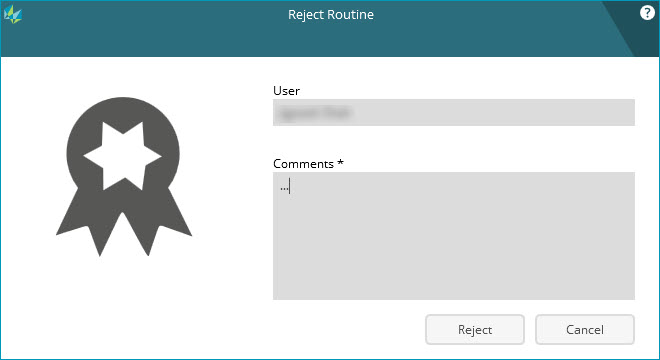
Reject Routine dialog box
Reject - This button rejects the submission of the measurement routine. A user needs to resubmit the measurement routine for the certification process.
Revision
- This dialog box shows the Certified Routine
and Revised Routine columns to review the changes
made after certification of the measurement routine. From the File
Operations toolbar, click Recertify  to open the Revision
dialog box.
to open the Revision
dialog box.
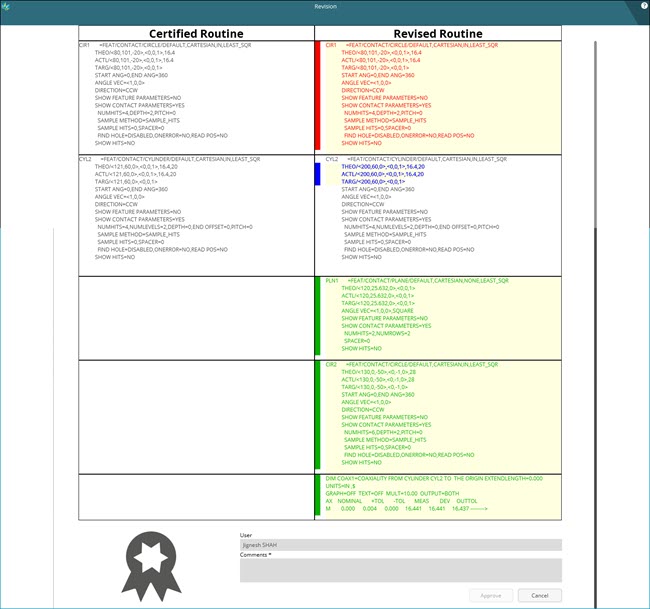
Revision dialog box
Reject
Revision - This dialog box lets you reject the changes made after
the certification of the measurement routine but doesn't delete the changes.
From the File Operations toolbar, click Reject  to open the Reject Revision dialog box.
to open the Reject Revision dialog box.
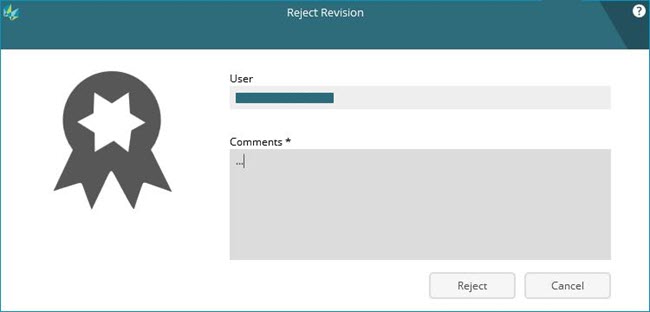
Revision dialog box
Delete
Revision - This dialog box lets you delete the changes made after
the certification of the measurement routine. From the File
Operations toolbar, click Delete  to open the Delete
Revision dialog box.
to open the Delete
Revision dialog box.
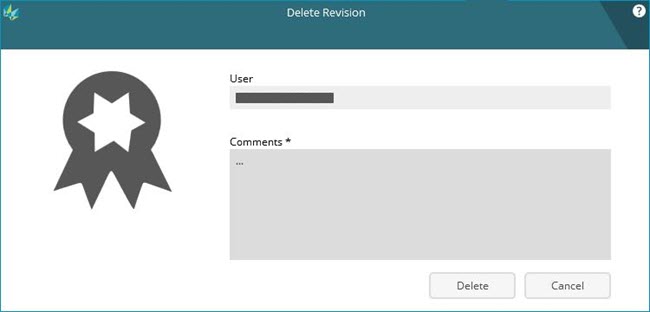
Delete Revision dialog box
Save - This dialog box appears only for the user who can edit the measurement routine after certification. After certification of the measurement routine, PC-DMIS displays the Save dialog box whenever you save any changes. This dialog box only appears if you want to save the changes to the measurement routine related to a feature or dimension.

Save dialog box
The Save button saves the comments along with all the changes made in the measurement routine in the .protect file.
When you open a certified measurement routine in PC-DMIS 2018 R2 and earlier, the certification is not available. The measurement routine opens like a usual measurement routine.