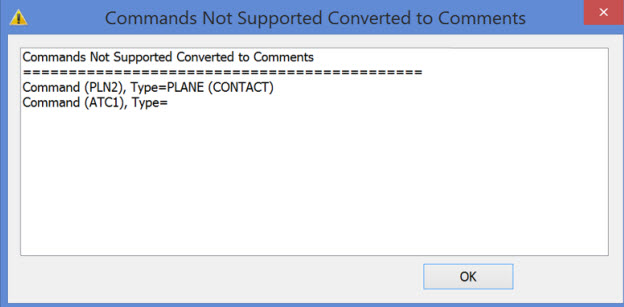
When you select the File | Save As option, or save a measurement routine for the first time, the Save As dialog box appears.
You can use the File name option in this dialog box to save the current measurement routine under a new file name.
You can also save the measurement routine under an older version of PC-DMIS.
To save the measurement routine, click the Save button.
To close the dialog box without saving the measurement routine, click the Cancel button.
Certified Measurement Routine
When you click the Save button on the Save As dialog box to save a certified measurement routine to the current version of PC-DMIS, the software displays a message. The message asks if you want to keep the certification on the new measurement routine before the Save As dialog box closes.
You can choose these options:
Yes - PC-DMIS saves the measurement routine and keeps the certification on the new measurement routine. It also generates a .protect file and continues to track the changes from the previous .protect file.
No - PC-DMIS saves the measurement routine but doesn't keep the certification on the new measurement routine.
Cancel - PC-DMIS ends the save as process without saving.
Saving to an Older Version of PC-DMIS
You cannot save a certified measurement routine to an older version of PC-DMIS.
From the list of version numbers, you can choose to save the measurement routine in a format that the current version and previous versions of PC-DMIS can use. Available versions include 3.20x and above.
If you try to save a measurement routine to an older version of PC-DMIS, and if the measurement routine contains commands that the older version does not support, PC-DMIS displays a caution that it will convert those commands into comments.
If you try to save a certified measurement routine to a previous version of PC-DMIS, PC-DMIS displays a message that you can only save certified measurement routines to the current version.
To cancel saving this measurement routine, click Cancel.
To continue to save the measurement routine to the older version, click Save.
PC-DMIS converts the non-supported commands into comments and displays the Commands Not Supported Converted to Comments dialog box. This dialog box lists the non-supported commands that PC-DMIS converted to comments. For example:
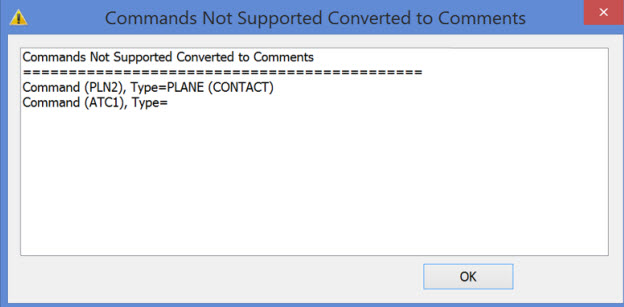
Commands Not Supported Converted to Comments dialog box
You must click OK to acknowledge that you have noted this message.
If the SaveAsWarningLogEnabled entry is enabled, PC-DMIS automatically creates a log file that contains the contents of the message. The log file is named:
<name>_Save_As_Log_<YYYYMMDDHHMMSS>.log
Where <name> is the name of the measurement routine, and <YYYYMMDDHHMMSS> is the date and time.
YYYY is the year.
MM is the month.
DD is the day.
HH is the hour.
MM are the minutes.
SS are the seconds.
The log file is in the same folder as the measurement routine.
You can disable the creation of the log file. For help, see the "SaveAsWarningLogEnabled" topic in the Settings Editor documentation.
Each new version of PC-DMIS has new capabilities and stores new commands into a measurement routine that older versions cannot understand. Thus, each measurement routine has an internal schema number assigned to it that's associated with a specific version of PC-DMIS. By default, a measurement routine is assigned the current version's schema number when you choose File | Save. This number ensures that only that version (or a later version) can open that measurement routine.
For example, if you have a measurement routine that was saved in version 2011, it will have the schema number of 5008. If you try to load that measurement routine into version 2010, it will be incompatible because the older version cannot handle changes that were made in PC-DMIS 2011.
You can, of course, choose to save the measurement routine back to the version 2010 format. This drops the internal schema number for the measurement routine down to 4555, which enables you to then open it in version 2010. However, the newer commands won't be used. Instead, PC-DMIS stores the unsupported commands inside of DOCUMENT comments.
For more information, see "$$Document" in the "Using the Edit Window" chapter.
Custom reports, templates, label templates, and other reporting modifications are NOT backward compatible.
Saving a CAD File as a Reference
To save a CAD file as a reference to the original CAD file, select the Save CAD as reference check box. You can use this option to reference your CAD model instead of copying a new one. This action can help save disk space.
This option becomes available for selection whenever you have a CAD model loaded for your measurement routine and access the Save As dialog box.
If the software cannot find the original referenced CAD file when you try to open the measurement routine (due to a CAD file rename, deletion, or relocation), PC-DMIS prompts you to locate the original CAD file.