

The Auto Dimension Setup button from the Dimension tab of the Setup Options dialog box (Edit | Preferences | Setup) opens the Auto Dimensioning dialog box.
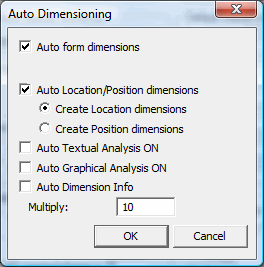
Auto Dimensioning dialog box
This dialog box provides you with several options that allow you to determine whether or not PC-DMIS automatically dimensions features immediately after creating them and how it should create those dimensions.
To enable or disable automatic dimension creation, clear or mark the following check boxes:
Auto Form Dimensions
This check box determines whether or not PC-DMIS
automatically creates form dimensions for feature types that have a form
dimension.
| Feature | Associated Form Dimension |
| Circle | Roundness |
| Cylinder | Roundness |
| Cone | Roundness |
| Sphere | Roundness |
| Plane | Flatness |
| Line | Straightness |
Auto Location/Position Dimensions
This check box determines whether or not PC-DMIS
automatically creates location or position dimensions for
feature types that have a location or position dimension.
Create Location Dimensions
If you select Auto Location/Position dimensions,
this option button tells PC-DMIS to create those dimensions as Location
dimensions.
Create Position Dimensions
If you select Auto Location/Position dimensions,
this option button tells PC-DMIS to create those dimensions as Position
dimensions.
Auto Textual Analysis ON
This check box controls whether or not PC-DMIS automatically creates textual
analysis of the dimension. It is considered ON if the box is marked. See
"Analysis Settings"
in the "Using
Legacy Dimensions" chapter and "Analysis"
in the "Inserting
Report Commands" chapter.
Auto Graphical Analysis ON
This check box controls whether or not PC-DMIS automatically creates a
graphical analysis of any dimension that is created with Auto
Create Dimensions or Auto Roundness.
See "Analysis
Settings" in the "Using
Legacy Dimensions" section and "Analysis"
in the "Inserting
Report Commands" chapter.
Auto Dimension Info
This check box controls whether or not PC-DMIS automatically creates a
Dimension Information check box for any dimension
created with the Auto Create Dimensions check
box or the Auto Roundness check box. See "Inserting
Dimension Info Boxes" in the "Inserting
Report Commands" chapter for information on how to set the default
formats for this Dimension Info boxes.
Multiply
The Multiply value is a scaling factor that
magnifies the arrow and tolerance zone for the graphical analysis
mode. If a value of 2.0 is entered, PC-DMIS scales the arrow two times
the graphical image.
The Multiply box is used for viewing purposes only, and is not reflected in the text printout.
PC-DMIS creates dimensions as either legacy dimensions or Geometric Tolerance dimensions. Mark or clear the Use Legacy Dimension check box from the Insert | Dimensions submenu to set the appropriate dimension type.