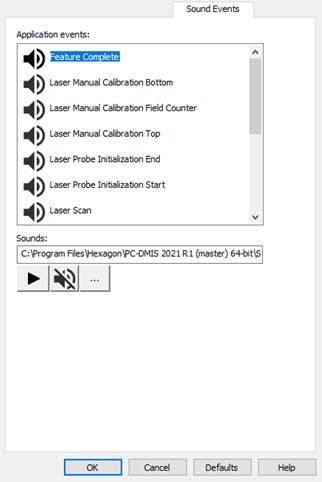
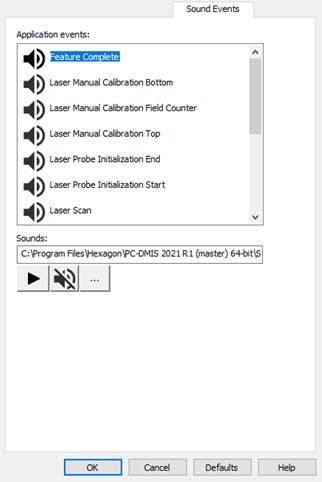
Setup Options dialog box-Sound Events tab
The Sound Events tab (Edit | Preferences | Setup) contains a list of application events that you can associate with a sound file of your choice. When the event occurs, PC-DMIS automatically plays the associated sound.
Application Events list
This list shows the application events to which you can associate sound
files.
Sounds box
This box lists the path to the sound file for the selected application
event.
Play Sound button
 This button tests
the specified sound file. It is disabled if no sound is associated with
the event.
This button tests
the specified sound file. It is disabled if no sound is associated with
the event.
Turn Sound Off button
 This button turns
off the specified sound file.
This button turns
off the specified sound file.
Browse button
 This button
is used for navigating to and selecting a sound file for the selected
application event.
This button
is used for navigating to and selecting a sound file for the selected
application event.
Associating a Sound
To associate a custom sound file with an event:
Select the event from the Applications Events list.
Click the Browse
button ( ).
).
Navigate to the directory containing your sound file. PC-DMIS only supports the playing of .wav files.
Select the .wav file and click Open. The Sounds list box displays the path to the selected sound file.
Test the file by pressing
the Play button ( ).
).
Click OK to save your changes.
Turning Off a Sound
You can turn off an associated sound from an event. To turn off a sound:
Select the event from the Applications Events list.
Click the Sound
Off button ( ).
).
The speaker icon ( ) to the left of the event changes to show a circle
with a line through it (
) to the left of the event changes to show a circle
with a line through it ( ),
indicating that the event is turned off.
),
indicating that the event is turned off.
Click OK to save your changes. The sound is removed from the event.