

(For information on accessing the dialog box containing this item, see "Editing Feature Appearance.)
The Text Label Options area lets you set the graphic options for all feature ID labels. To use the features in this area, you must first select the All features text labels option. PC-DMIS automatically selects all the features from the List of Features.
Background Color
This box opens a Color dialog box so that you
can change the label's background color.
Background Transparency
This slider or the box to its right adjusts the transparency level of the
label's background color. The value can be from 0 (opaque) to 100
(completely transparent).
Line Color
This box opens a Color dialog box so that you
can change the label's border color.
Shadow
border
This check box displays a small shadow under the label.
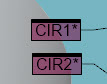
Example Feature ID labels set to a pink background color with 50% transparency
You can set the default graphic options for future labels. To do this, select the desired graphic options and then click the Default button.
You can also change these items by right-clicking on a feature's ID label and selecting the Change Appearance menu option from the resulting shortcut menu. See "Feature Shortcut Menu" in "Using Shortcut Keys and Shortcut Menus"