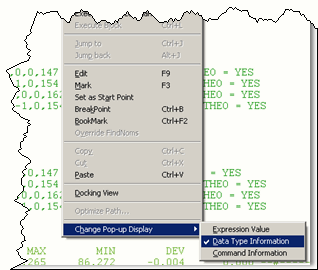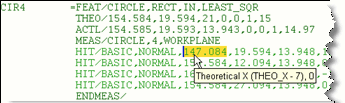Using Data Types to Find a Report
Expression
When using expressions, you usually use expressions
that pull data from PC-DMIS. You need to make sure that the command or
feature you associate with the label template to do this has the data
you are trying to display. Data Types can help you find the correct expression
to use.
For example, suppose you create a label template that
has a GridControlObject,
and in one of the cells you type this expression to display a feature's
measured X data:
=MEAS_X
Now, if you create a report template, add a TextReportObject, and use the
Rule Tree Editor to associate your label template
with PREHIT commands, in the Report window the cell will not display anything.
Why? Because the PREHIT command does not have a measured X field. To use
the correct expression, you can view data types for different fields in
the Edit window's command mode.
This procedure explains how to turn on and view data
types:
Access the Edit window.
Place the Edit window into
Command mode.
Right-click on the Edit
window. A 
 shortcut
menu appears.
shortcut
menu appears.
Select Change
Popup Display | Data Type Information.
Hover your mouse pointer
over a field in a command, and PC-DMIS will display a small, yellow
popup that shows that field's data type. The first part of the value
in parentheses is the data type and an equivalent expression exists
in the list of expressions.
Consider this example:
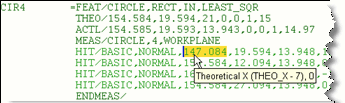
This data type popup shows that THEO_X
is a valid expression for this command. If you typed "=THEO_X"
into an appropriate location, PC-DMIS would display this feature's theoretical
X value.
Using data types you can ensure that your report and
label templates are using expressions supported by that command.
More:
A
List of Available Data Types
Using a Type
Index to Display Specific Data
Using
a Prefix Number to Determine a Reference Feature
Predefined Constants
 shortcut
menu appears.
shortcut
menu appears.