PC-DMIS Workflow Using HxGN
Robotic Automation
This workflow assumes you have the ROY-AUTOMATE license
enabled.
To use PC-DMIS with the HxGN
Robotic Automation application:
Create a PC-DMIS measurement routine using
a laser probe. You can either manually create the measurement routine
or import a CSV version with the CSV-Converter application.
On the HxGN Robotic Automation toolbar
(View | Toolbars | HxGN Robotic Automation) , click
the Export to HxGN Robotic Automation button
( ) or select the File |Export
| HxGN
Robotic Automation menu option.
) or select the File |Export
| HxGN
Robotic Automation menu option.
For features not yet supported,
HxGN Robotic Automation
displays the Export to HxGN
Robotic Automation - Not managed yet dialog box
to list them:
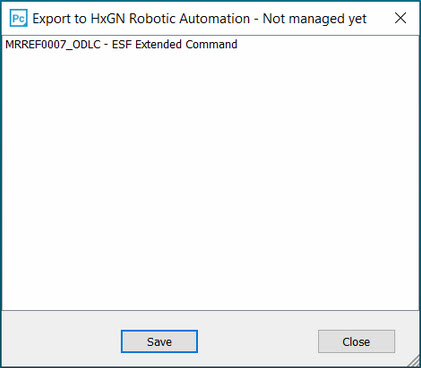
Click Save
to save the report of unsupported features as a text file.
From the HxGN Robotic Automation toolbar,
click the TCP/IP Pointcloud Server receive data
button ( ) to open the communication channel
between PC-DMIS and HxGN
Robotic Automation.
) to open the communication channel
between PC-DMIS and HxGN
Robotic Automation.
From the HxGN
Robotic Automation application, create and execute
the scanning program. For details on how to create and execute scanning
programs in the HxGN Robotic
Automation application, see the HxGN
Robotic Automation documentation.
PC-DMIS receives the scanned
data back from the HxGN Robotic
Automation application, and automatically executes the
measurement routine.
More:
HxGN Robotic Automation
Introduction
to HxGN Robotic Automation
Configuring
HxGN Robotic Automation
with the Connector Application
 ) or select the File |Export
| HxGN
Robotic Automation menu option.
) or select the File |Export
| HxGN
Robotic Automation menu option.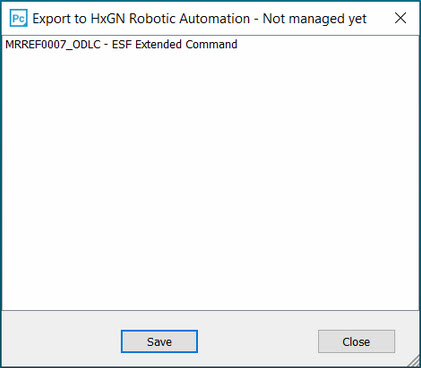
 ) to open the communication channel
between PC-DMIS and
) to open the communication channel
between PC-DMIS and