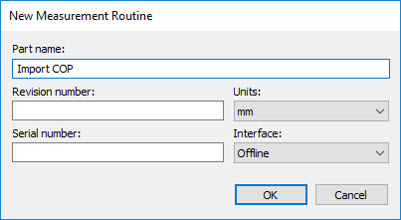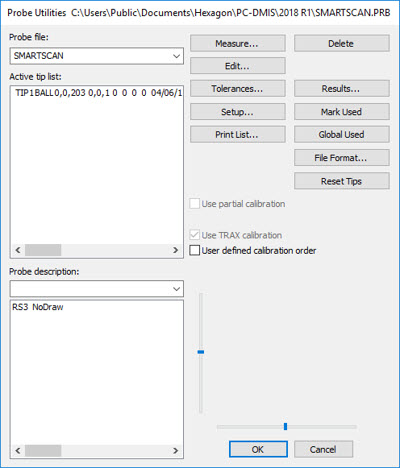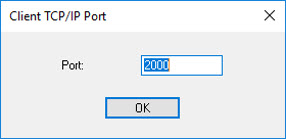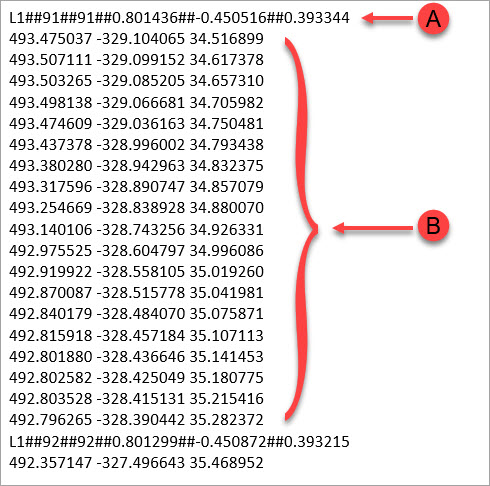TCP/IP Pointcloud Server
PC-DMIS has several options that use TCP/IP communication
to watch or connect to a third-party client.
Generic OFFLINE TCP/IP Import Pointcloud Function
This OFFLINE function allows you to import a pointcloud
from a client application into PC-DMIS (the Server application). When
PC-DMIS receives the new pointcloud data, it automatically executes the
inspection routine offline. See "Generic
Import File Formats".
From the Pointcloud toolbar,
click the TCP/IP Pointcloud Server receive data
button  to put PC-DMIS in a "watch" state.
When in this state, PC-DMIS is ready and waiting to receive a pointcloud
file. The client application must initiate sending the pointcloud data.
This button only appears when you run PC-DMIS in Offline mode. Click the
button a second time to turn this function off.
to put PC-DMIS in a "watch" state.
When in this state, PC-DMIS is ready and waiting to receive a pointcloud
file. The client application must initiate sending the pointcloud data.
This button only appears when you run PC-DMIS in Offline mode. Click the
button a second time to turn this function off.
When PC-DMIS detects a new pointcloud file:
If the measurement routine already contains
a COP (cloud of points), PC-DMIS replaces the COP with the received
data and then executes the measurement routine.
If the measurement routine does not contain
a COP, PC-DMIS creates a COP feature, imports the data, and then executes
the measurement routine.
To create the initial measurement routine for OFFLINE
execution:
Create the PC-DMIS measurement routine with
the offline interface.
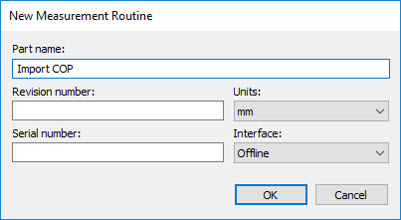
The software displays the Probe
Utilities dialog box. Select SMARTSCAN as the active offline
laser probe.
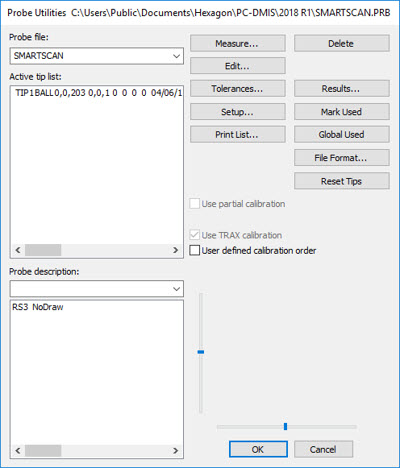
From the Pointcloud
toolbar, select the TCP/IP Operations button
and then the TCP/IP Pointcloud Server receive data
button  .
.
The TCP/IP
Pointcloud Server receive data button is only available when PC-DMIS
is run in Offline mode.
From the Client TCP/IP Port
dialog box, enter the Port ID, and click OK.
You can find the Port ID in the client application.
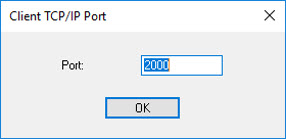
PC-DMIS begins to import the pointcloud data
as soon as the client application initiates the Send function. The
software displays the progress of the incoming data in the PC-DMIS
status area, which is located in the lower-left corner.
Create any needed pointcloud commands (for
example, Pointcloud Alignment, Pointcloud Surface Colormap, etc.),
Auto features, and Dimensions.
Save the measurement routine.
Generic
Import File Formats
PC-DMIS allows the import of these pointcloud formats:
Data where each laser stripe, line or patch defines
the vector (IJK) of the stripe, followed by XYZ value of the points
on the stripe. Point XYZ values can be space-delimited or comma-delimited.
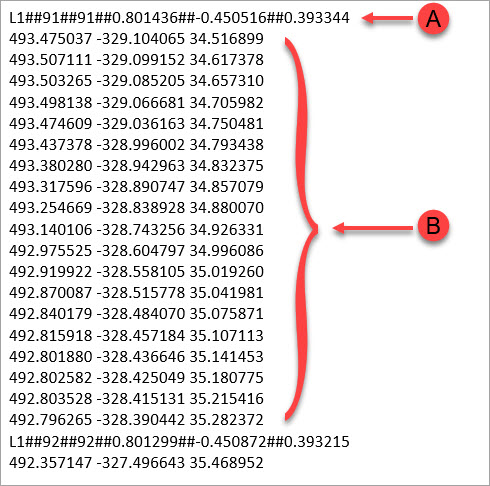
A - Line (laser stripe or patch) number unique identification
number (optional) IJK of line (from sensor orientation)
B - XYZ value of points on the line
The data file defines the XYZ or XYZIJK values
for each point. For these data types, XYZIJK is preferred as PC-DMIS
uses the vector of the points in pointcloud operations such as Surface
Colormaps and Feature Extraction. The following example shows points
with XYZIJK values.

A - XYZIJK value of each point
Generic ONLINE TCP/IP Export Pointcloud Functions
PC-DMIS can send your pointcloud data to a custom-built,
third-party software application. It uses a TCP/IP communication protocol
to do this. To establish the connection, your custom application must
be able to load a dynamic link library (.dll) file named PcDmisPointCloudClientDll.dll.
You can request this file from Hexagon Technical Support.
Once your application loads the .dll file, click on
one of these TCP/IP Pointcloud server icons available from the PC-DMIS
Pointcloud toolbar to establish the connection:

TCP/IP Pointcloud Server Connection with Local Copy
- Establishes the connection with the client and sends the pointcloud
data directly to the client. When the scan finishes, the pointcloud data
remains inside the measurement routine.

TCP/IP Pointcloud Server Connection without Local Copy
- Establishes the connection with the client and sends the pointcloud
data directly to the client. When the scan finishes, the pointcloud data
is deleted from the measurement routine.
 to put PC-DMIS in a "watch" state.
When in this state, PC-DMIS is ready and waiting to receive a pointcloud
file. The client application must initiate sending the pointcloud data.
This button only appears when you run PC-DMIS in Offline mode. Click the
button a second time to turn this function off.
to put PC-DMIS in a "watch" state.
When in this state, PC-DMIS is ready and waiting to receive a pointcloud
file. The client application must initiate sending the pointcloud data.
This button only appears when you run PC-DMIS in Offline mode. Click the
button a second time to turn this function off.