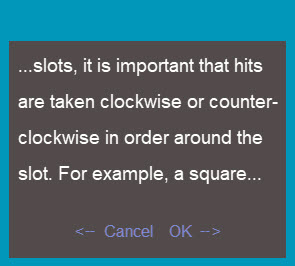RA8 Wrist Display - Version 2
Version 2 of the RA8 wrist display provides numerous
upgrades over the previous version including the use of gestures (swipe
and tap) which allows you to interact with the functionality of the wrist
and its messaging screens more easily. It is only available for use with
7 axis Absolute Arms.
Overview
Version 2 of the RA8 wrist display provides you with
a Quick Access Menu (QAM) that you can access at any time, even in the
middle of a PC-DMIS measurement routine so that you can make settings
changes, such as:
You can access the QAM with 6 axis arms but it only
displays on the computer screen. To access it, simply press the middle
of the three-state button on the arm's wrist.
The RA8 wrist display is a touch-screen that supports
these operations through tap and swipe gestures:
| RA8 Wrist Display Gesture |
Operation |

|
| Swipe Down |
The display opens the Quick Access Menu (QAM) |
| Swipe Up |
Closes the RA8 wrist display QAM. The QAM will
automatically close when you select a command from its menu. |
| Swipe Left |
Depending on the QAM screen you are on or where
you are in your measurement routine, this gesture performs one
of these operations:
- Scrolls to the left if you are in QAM
- Cancels the currently performing measurement routine or
deletes the last measured point
|
| Swipe Right |
Depending on the QAM screen you are on or where
you are in your measurement routine, this gesture performs one
of these operations:
- Scrolls to the right if you are in QAM
- Accepts the currently performing measurement routine or
confirms the last measurement
|
| Single Tap anywhere on the RA8 wrist display screen |
This is similar to performing a single mouse click.
When you have the QAM displayed, this gesture selects the highlighted
option. In some cases, when you select an option, the QAM automatically
closes. |
| Double Tap anywhere on the RA8 wrist display screen |
This is currently not mapped to any operation. |
| Long Tap (greater than one second) |
This is currently not mapped to any operation. |
Navigating Long Error Messages and Comments
When you have long error messages or comments which
extend beyond a single page, you can use the left and right swipe gestures
to navigate through them.
For example, in this comment, you can see the three
dots at the beginning and end of the comment:
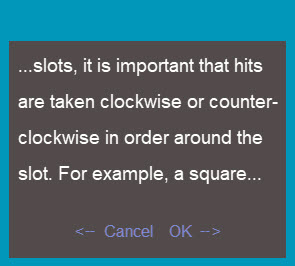
The first set of three dots informs you that there's
a page previous to this page. The three dots at the end of the comment
informs you that there's another page following this page. You can swipe
right to scroll to the right and display the previous page or swipe left
to scroll to the left and view the next page.
If the display shows Cancel and OK along the bottom,
you can use the sensor's trigger to select the appropriate response. Toggle
the trigger button left to perform a Cancel operation or right to perform
an OK operation.