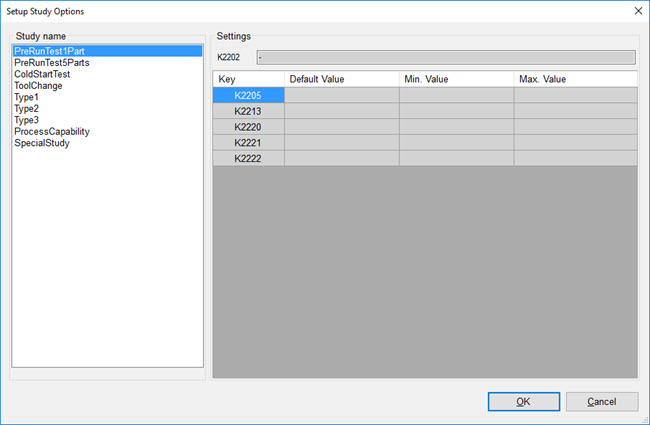
You can create a "study" in Q-DAS User Interface or in a custom user interface tool to collect data for specific analysis.
You can create a 5-piece study to determine if a certain tool needs to be adjusted.
When an operator runs a study through a custom user interface tool and selects the study, the operator may need to define K-field settings that are related to the selected study. Here, you can set up default settings for the K-fields for different studies.
To set up a study, follow these steps:
To open the Setup Study Options dialog box, select Setup | Study Options.
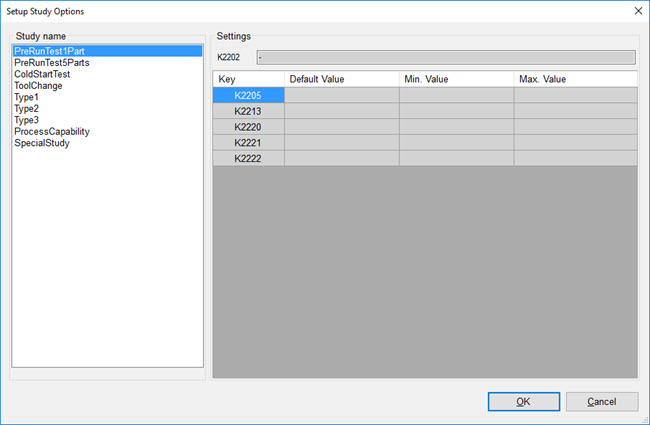
Setup Study Options dialog box
From the Study
name area, select a study. The K-fields associated with that
study open in the Settings area.
To view a description of a K-field, position your mouse pointer over
the field in the Key column.
Click a cell in the Default, Min. Value (minimum value), or Max. Value (maximum value) column to edit the value in it for the selected row.
You cannot modify values in rows that are unavailable.
Type the desired value.
To save your changes, click OK.
Once everything is properly set up, an operator can use PC-DMIS or a custom user interface to execute the measurement routine and convert the data into the Q-DAS ASCII Transfer Format.