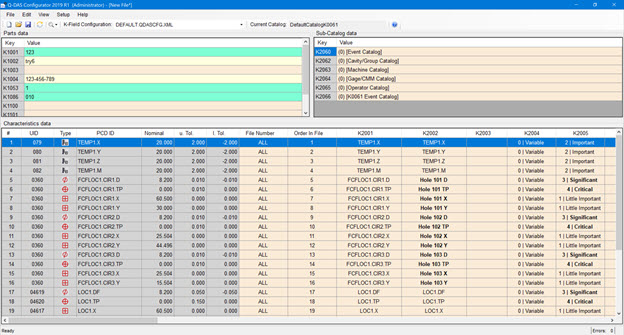
The Update from DFQ file option updates the active Q-DAS data file (QdasData.xml) with the K-field values from the associated .dfq file. You need to make sure that K2991 is available in the .dfq file because K2991 records the PCD-ID for each characteristic. This function uses K2991 to match the characteristic.
To use this option, follow these steps:
Open the PC-DMIS measurement routine.
To open the Q-DAS Configurator application, select Operation | Q-DAS | Open Configurator.
From Q-DAS Configurator, select File | Create Q-DAS Data File. This option creates a Q-DAS data file for the active measurement routine. Save the file.
From Q-DAS Configurator, select File | Update from DFQ file to open the Open dialog box. Navigate to the folder and select a .dfq file to update the Q-DAS data file.
Once the Q-DAS data file update completes, Q-DAS Configurator displays a message about the successful update. Also, the updated K-fields display in bold as shown in the image below:
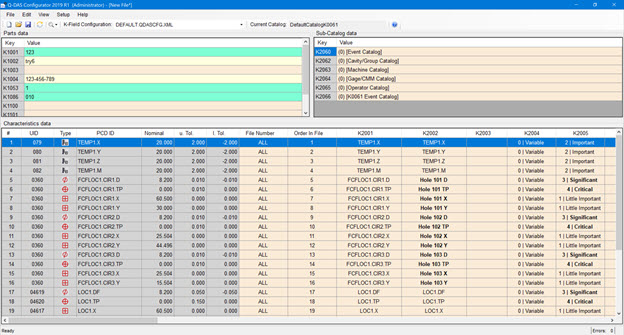
Save the Q-DAS data file. Once you save it, the bold highlight disappears.
The Update from DFQ file option supports only the corresponding K-field format of the DFQ file.