For example:
For the DrawArc method, suppose you type "this.DrawArc" in the VBS Mini-Editor window and you set the Comments entry to TRUE. PC-DMIS adds the method's calling parameters as a comment on the typed line, like this:
this.DrawArc ' (ByVal P1 As Long, ByVal P2 As Long, ByVal P3 As Long, ByVal P4 As Long, ByVal P5 As Long, ByVal P6 As Long, ByVal P7 As Long, ByVal P8 As Long)
It does the same with properties. When you set the Comments entry to TRUE, whenever you precede a property with "this.", PC-DMIS inserts a comment with its type values on the current line, like this:
this.Color ' Long
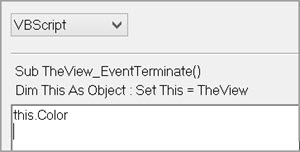
Example of the VBS Editor with Comments set to FALSE
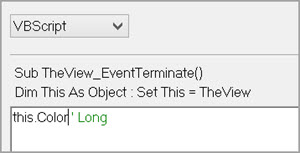
Example of the VBS Editor with Comments set to TRUE