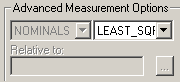
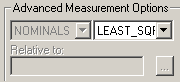
Nominal Mode
FIND NOMS: PC-DMIS Vision pierces the CAD model to find the closest location on a CAD edge (or surface) to the measured point. It sets the nominals to that location on the CAD element.
MASTER: If you create a feature with the Mode list set to MASTER, then the next time you measure the part, PC-DMIS Vision sets the nominal data equal to the measured data. PC-DMIS then resets the Mode list to NOMINALS.
NOMINALS: This option requires you to have nominal data before the measurement process begins. PC-DMIS compares the measured feature with the theoretical data in the dialog box and uses the measured feature for any necessary calculations.
Best Fit Math Type
A vision Circle Auto feature also allows you to define the Best Fit Math Type. For details, see the "Best Fit Type for Circle" topic in the "Constructing New Features from Existing Features" chapter of the PC-DMIS Core documentation.
Relative to
This option allows you to keep the relative position
and orientation between a given feature (or features) and the Auto feature.
Click the  button to
open the Relative Feature dialog box to select
the feature or features to which the Auto feature is relative to. You
can define multiple features for each axis (XYZ) relative to your Auto
feature.
button to
open the Relative Feature dialog box to select
the feature or features to which the Auto feature is relative to. You
can define multiple features for each axis (XYZ) relative to your Auto
feature.
Analysis area
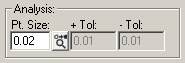
The Analysis area allows you to determine how to display each measured hit/point.
Pt. Size: This value determines how big PC-DMIS draws the measured points in the CAD View. It specifies the diameter in the current measurement routine units (mm or inch).
Graphic Analysis button  : If you click
this button on, PC-DMIS does a tolerance check on each point (how far
from the theoretical position it is), and draws them in the appropriate
color based on the currently-defined dimension color range.
: If you click
this button on, PC-DMIS does a tolerance check on each point (how far
from the theoretical position it is), and draws them in the appropriate
color based on the currently-defined dimension color range.
+ Tol: This option provides the positive tolerance from the nominal in the current measurement routine units. Points that are greater than this value from the nominal are colored based on the standard PC-DMIS positive-tolerance color.
- Tol: This option provides the negative tolerance from the nominal in the current measurement routine units. Points that are less than this value from the nominal are colored based on the standard PC-DMIS negative-tolerance color.
For information on how to edit dimension colors for the positive and negative tolerances, see the "Editing Dimension Colors" topic in the "Editing the CAD Display" chapter in the PC-DMIS Core documentation.