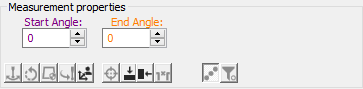
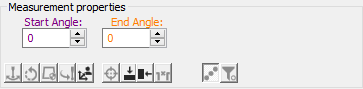
Based on your current feature type, this area's contents change to include a portion of these items:
Snap: When you select Yes, measured values "snap to" the theoretical vector for Surface Points. All deviations are along the vector of the point. This is useful for focusing on a deviation along one particular vector.
Start Angle: This option specifies the Start angle of a Circle or Ellipse feature.
End Angle: This option specifies the End angle of a Circle or Ellipse feature.
Closed: When you set this value to Yes, the 2D Profile Edge Tracer determines that the first nominal segment is joined to the last nominal segment. Basically, it determines if the feature is Open or Closed.
Measurement Properties - Control Buttons
Vision Buttons |
Description |
|
If you select this button when running in DCC mode, PC-DMIS has the operator confirm the target position before measurement takes place. |
|
Toggle this button to show and hide the Target data on the Live View and CAD View that were acquired and used to measure the feature. |
|
This button orients the CAD so that you look down on the feature. |
|
This button orients the CAD so that you look at the side of the feature. |
|
This button shows and hides the image processing data points on the Live View and CAD View that were acquired and used to measure the feature. |
|
This button shows and hides the image processing data points on the Live View and CAD View that were acquired and discarded by the current filter settings. |