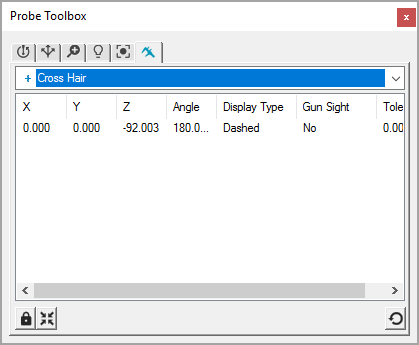
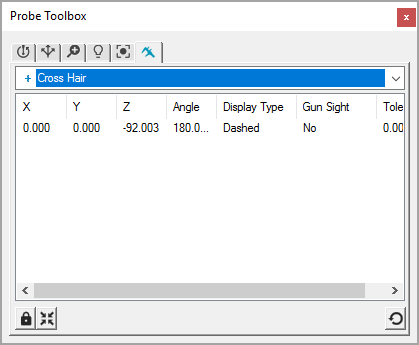
Probe Toolbox - Gage tab
The Gage tab only appears if you access the Probe Toolbox by itself. If you use the Auto Feature box, the Gage tab won't appear.
The Gage tab provides you with a variety of tools called "gages" that allow you to make quick optical comparisons over features that you are measuring. You don't have to create a measurement routine. You can use Gages where edges are indiscriminate, or difficult to ascertain automatically.
For step-by-step examples of working with each gage type, see "Using Vision Gages".
The gage provides nominal information that you can type into dialog boxes to create the desired nominal feature. You can also capture the information to the Clipboard as a BMP file to paste into a report.
Sometimes called "hand gages", these tools are geometric shapes that appear on your screen. You can manipulate these shapes by rotating, sizing, and positioning them on your part with your mouse to find out nominal information about a particular feature, such as position, diameter, angle, and so forth.

Available gages
There is no automatic image processing associated with these gages, they are simply tools that you visually adjust to fit a feature on the image.
More:
Rotating, Sizing, or Moving Gages