
(This item applies to the Comment dialog box, accessible through Insert | Report Command | Comment.)
The OVC option displays the Overview Camera dialog box. You can use this dialog box to enter comments.
To use the OVC option, follow these steps:
Place the cursor in the Edit window where you want to insert the comment command.
Select the Insert | Report Command | Comment menu option to open the Comment dialog box.
From the Comment dialog box, select the OVC option. This displays the Overview Camera dialog box.

Overview Camera dialog box
In the box, type
the comment for the operator. You can use  and
and
 to increase and decrease the font size respectively.
to increase and decrease the font size respectively.
Click "X" to close the OVC dialog box.
From the Comment dialog box, click the OK button to close the dialog box and insert the comment.
The Edit window command line for this option reads:
COMMENT/OPER,TOG1,FULL
SCREEN=TOG2,AUTO-CONTINUE=TOG3,OVC=TOG4,
comment text
TOG1 - This YES/NO field allows you to specify whether or not the comment displays in the inspection report.
TOG2 - This YES/NO field determines whether or not PC-DMIS displays the comment full screen.
TOG3 - This YES/NO field determines whether or not the comment will use a countdown timer and automatically continue execution once the timer reaches zero. When the countdown timer reaches zero, PC-DMIS will continue as if you had clicked the OK button.
TOG4 - This YES/NO field allows you to specify whether or not the OVC comment displays during the execution of a measurement routine.
How it Works
When PC-DMIS executes the measurement routine, a message box displays the appropriate comments just under the Execution dialog box.
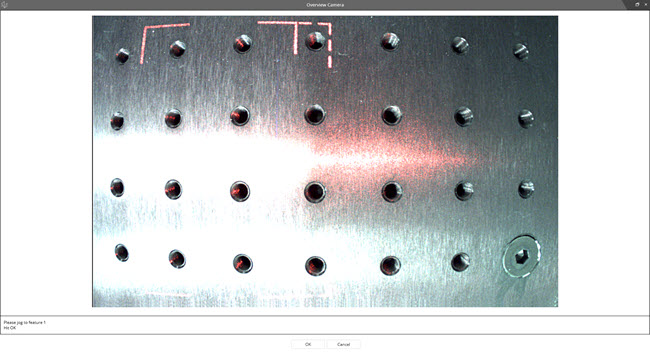
A Sample PC-DMIS Message dialog box
PC-DMIS doesn't allow you to edit this message. Click the OK button to continue execution. Click Cancel to cancel the measurement routine execution.