

The Label object icon inserts a Label object into your report template or custom report. Label objects are used to display report data in your report. The Label object behaves differently depending on the context in which it is used. If you use the Label object in the Report Template Editor, it functions differently than using it in the Custom Report Editor.
Click and drag on the Report Template Editor to add this object. When you release the mouse button, the inserted Label object looks something like this:
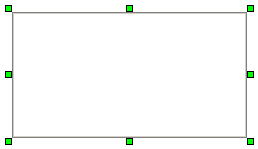
A Sample Label Object
A Label object acts just like a TextReportObject or CadReportObject; it doesn't contain any real data and merely acts as a placeholder for a label template. The label template actually controls what data gets pulled from a measurement routine execution. If you don't define what the label object will display, then it doesn't appear in the report.
Assign a Label Template
To give a Label object something to display, you need to assign a label template for it to use. Follow this procedure:
Right-click on the label object. The Properties dialog box appears.
Click Rules from the Rules Tree property. The Rules Tree dialog box appears.
Using the Rules Tree dialog box, select an item from one of the expandable lists.
Click Add to add a rule that uses that item. The Edit Rule dialog box appears.
Select Use Label Template for Report option.
Click the browse button
 , and select a label template file
(.lbl filename extension).
, and select a label template file
(.lbl filename extension).
Click OK to close the Edit Rule dialog box.
Click OK to close the Rules Tree dialog box. The label object you inserted will now display a picture of the label template defined in the first rule in the Rule Tree dialog box.
Save and test your report template. PC-DMIS will display the selected label when the condition you specified is met.
See "About the Rule Tree Editor" for information about creating rules.
One crucial difference between the Report Template Editor and the Custom Report Editor is that in the Custom Report Editor, Label objects do not use their own Rule Tree Editor. Instead, the Page object contains a Rule Tree Editor that defines what label template is used when the different commands and data are inserted into the Custom Report Editor.
Most of the time you will likely simply create your custom report by dragging items from the Edit window's Summary mode into the Custom Report Editor. In this case, PC-DMIS uses the label templates defined in the Page object's Rule Tree Editor for the command you are inserting.
If you do insert a Label object into your custom report, PC-DMIS inserts a blank Label object, similar to how it would appear in the Report Template Editor:
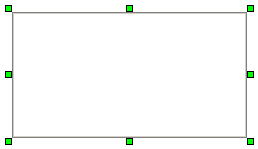
A Sample Label Object
In this state, the object is merely an empty placeholder, and it won't display any data until you drag and drop a command from the Edit window onto the object. PC-DMIS will then display the label template defined in the Page object's Rule Tree Editor.
See "Creating Custom Reports" for more information.