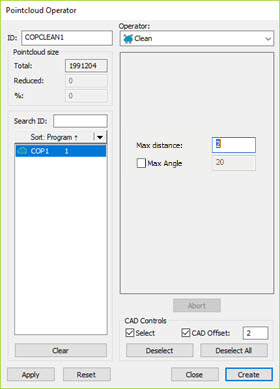
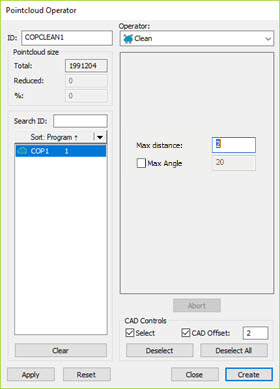
Pointcloud Operator dialog box - Clean Operator
The Clean operation uses the distance of the points to the CAD model of the part to eliminate outliers. If the distance of a point is greater than the value of Max distance, PC-DMIS considers the point an outlier and does not belong to the part. To use this operation, you must establish at least a rough alignment (see "Creating a Pointcloud/CAD Alignment").
To apply the Clean operation to a Pointcloud, click
Clean Pointcloud ( )
on the Pointcloud toolbar, or select Operation
| Pointcloud | Clean. This immediately cleans the pointcloud.
)
on the Pointcloud toolbar, or select Operation
| Pointcloud | Clean. This immediately cleans the pointcloud.
Select Insert | Pointcloud | Operator to open the Pointcloud Operator dialog box. Select Clean from the Operator list.
The dialog box for the Clean operator contains these options:
Max distance - This is the maximum distance a point can be to the CAD model and not be considered an outlier.
Max Angle check box and value - Select the check box to enable this function. When you enable this function, you can enter an angle value. The software returns the relevant points whose estimated normals are within the specified angle of the CAD normals. This useful tool can result in a “cleaner” Clean when you select data related to CAD faces.
By default, PC-DMIS disables the Max Angle setting so it does not impact existing measurement routines.
The following examples show the results of the Max Angle check box cleared and then with it marked.
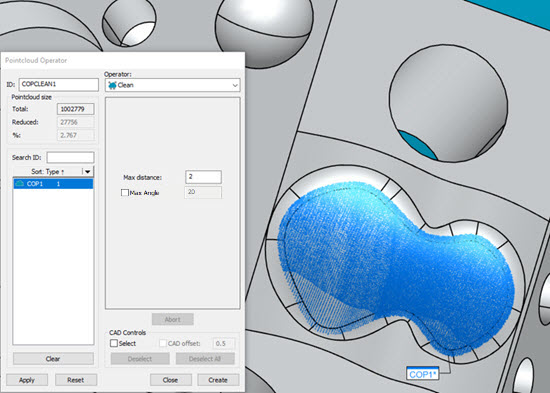
Example 1 - Clean operator with the Max Angle option disabled
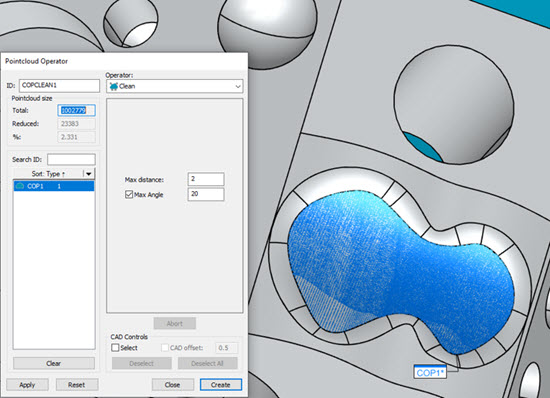
Example 2 - The same Clean operator with the Max Angle option enabled
The Edit window code for the second example would look like this:
COPCLEAN1 =COP/OPER,CLEAN,MAX DISTANCE-2,APPLY MAX ANGLE=YES,MAX ANGLE=20,SIZE=23383,REF=COP1,,
CAD Controls - If you select the Select check box, you can click specific CAD surfaces in the Graphic Display window to apply the Clean operation. The software highlights the selected surfaces in red. The operation affects every point in the pointcloud on the selected surfaces. PC-DMIS discards any point located at a distance greater than the specified Max distance from all selected surfaces. For example, suppose you select a single surface and enter a value of 10. This means that the software cleans any point in the COP located 10 or more units away from the selected surface. Any point in the COP within 10 units of the selected surface remain.
With the Select check box selected, the CAD Offset check box becomes available. Select the CAD Offset check box to enable the CAD Offset input box. Enter a value that PC-DMIS uses to "shrink away" from the CAD edges. This allows you to isolate points relative to specific CAD faces, and ignore points along the edge within this fixed offset distance.
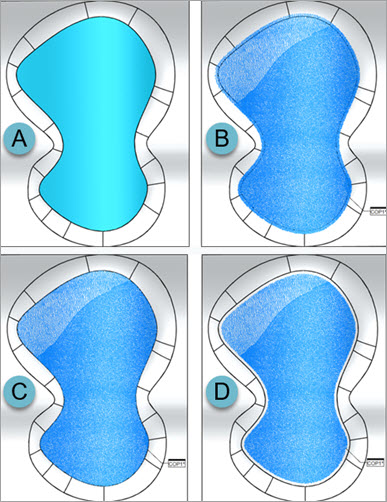
Example using the Clean operator with the Max Distance and CAD Offset options
A - CAD Surface selected in the Graphic Display window
B - Clean operation applied with a Max Distance of 1mm
C - Clean operation applied with a Max Distance of 1mm and Max Angle of 20 deg
D - Clean operation applied with a Max Distance of 1mm, Max Angle of 20 deg and CAD Offset of 1mm
If the CAD Offset value is less than the Max distance value, PC-DMIS displays a message that the CAD Offset value must be greater than or equal to the Max distance value.
When you click OK, PC-DMIS resets the CAD Offset value to the current Max distance value.
You can also select multiple CAD surfaces when using the Clean operation and the CAD Offset option. If the CAD surfaces are tangent to each other, the software typically applies the offset to the outside boundaries. However, if the surfaces are not tangent, or if there are discontinuities in the CAD model, the selected surfaces may be offset individually.
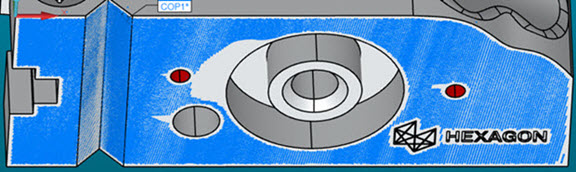
Example of the Clean operator applied to multiple tangent CAD surfaces with a CAD Offset of 1mm
With the COPCLEAN function, if you select a large number of CAD faces, mark the Select check box, and type a CAD Offset value in the CAD Controls area of the Pointcloud Operator dialog box, PC-DMIS displays a message.
This message indicates that if you click OK to perform the CAD Offset operation with the current settings, PC-DMIS will take a long time to process due to the large number of CAD faces you picked.
You can select the Don't ask me again check box so that the message doesn't appear the next time.
Click OK to continue the operation, or click Cancel and the software will not execute the operation.
When you finish the updates to the dialog box, click Create to insert a COP/OPER,CLEAN command into the Edit window.
For example:
COPCLEAN4=COP/OPER,CLEAN,MAX DISTANCE=0.0399,SIZE=50023
REF,COP1,,