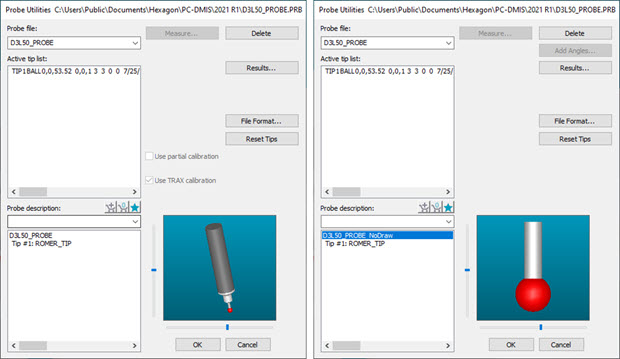
PC-DMIS Portable supports a variety of hard (contact) probes.
Beginning with PC-DMIS version 2021.1, you can separate the Romer RDS portable arm contact probe components. This allows you to hide the probe body if it obstructs the view of items in the Graphic Display window.
If you used a version of PC-DMIS before version 2021.1 and update to version 2021.1 or later, you need to delete the original Romer RDS contact probe (.PRB) files just once after you completed the update. After you delete the contact probe files and you start PC-DMIS, the software automatically re-creates the contact probe files when you connect to a Portable arm. You can then see the individual components in the Probe Utilities dialog box.
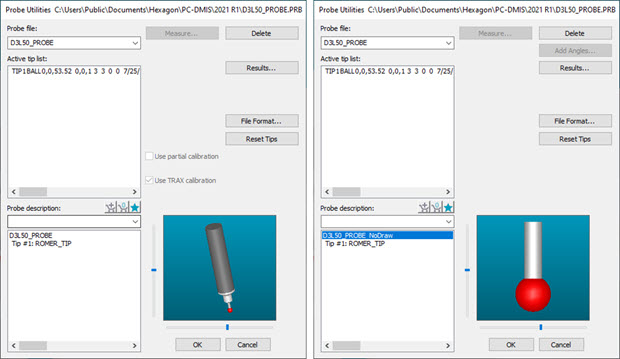
Example of the Probe Utility dialog box before and after hiding Portable contact probe components
If you select a hard probe, PC-DMIS expects a probe that does not automatically trigger when it comes in contact with the part. You cannot perform a DCC calibration with a hard probe. Make sure you select the correct probe type.
When you measure with an arm machine, hold the probe so that it is between your fingers with the buttons accessible with your thumb.

When you measure geometric features (lines, circles, planes, and other features) PC-DMIS compensates the probe radius based on the resolved feature itself rather than the individually compensated points.
Suppose you measure a plane. You do not need to measure the individual hit points that comprise the plane feature with the probe shaft perpendicular to the surface of the feature.

PC-DMIS Portable monitors the probe shaft of the FIRST HIT when you measure a circle, cone, or cylinder to determine if you are measuring the inside diameter (ID) or the outside diameter (OD).
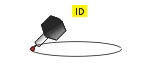
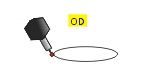
In most cases, you cannot physically orient the probe exactly normal to the surface of an ID circle without interference from the other side of the circle feature. You should tip the probe as much as possible toward the center of the circle to register an inside diameter circle and away from the center to register an outside diameter circle.
After measurement of an ID or OD circle, you can verify that PC-DMIS has correctly determined the circle type by pressing F9 on the highlighted feature in the Edit window. Check the Circular Feature Type option.