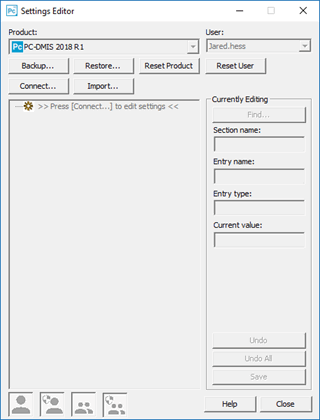
To start the PC-DMIS Settings Editor, follow these steps:
Inside Windows, click on the Start menu and then click All Programs.
Click on the PC-DMIS program group and select Settings Editor. This starts the PC-DMIS Settings Editor application in Disconnected mode.
The Settings Editor operates in two modes:
Initially, the Settings Editor starts in Disconnected mode.
Disconnected mode - In this mode, the Settings Editor is disconnected from PC-DMIS. No PC-DMIS entries load. However, since no connection is made to pull in the entries, this mode is ideal if you want to quickly back up, restore, or reset user and system data files.
For more information, see "Working with Backup Files and User Data".
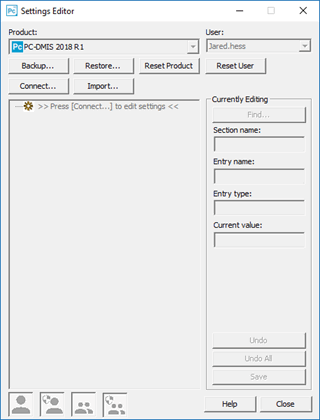
PC-DMIS Settings Editor in Disconnected mode
Connected mode - Once you click Connect, PC-DMIS loads the entries into the list box. You can now edit the PC-DMIS entries. In Connected mode, you can still back up and restore data files, but you cannot reset product or user data.
For more information on how to edit entries, see "Editing PC-DMIS Entries".
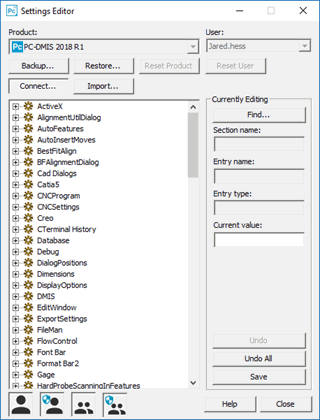
PC-DMIS Settings Editor in Connected mode
More:
Working with Backup Files and User Data