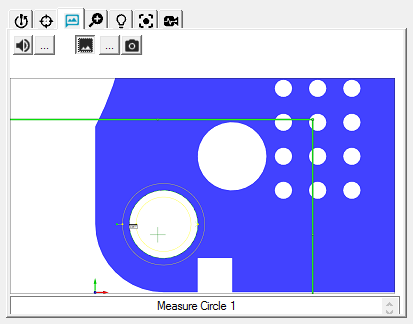
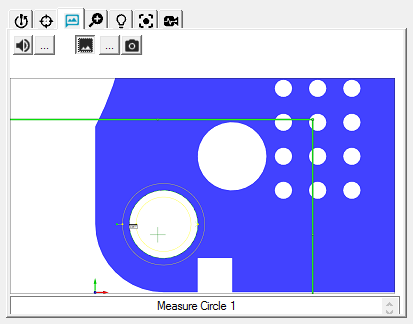
Probe Toolbox - Feature Locator tab
The Feature Locator tab allows you give instructions to the operator for the current feature. You can provide one or more of the following prompts during feature execution:
A screen capture bitmap, showing the feature's location.
An audio prompt, providing audible instructions via a prerecorded .wav file.
A text prompt, providing written instructions.
To provide Feature Locator information:
Click the  button next
to the
button next
to the  (speaker)
button to browse to the .wav file to associate with this Auto feature.
The speaker button must be selected for the audio file to play.
(speaker)
button to browse to the .wav file to associate with this Auto feature.
The speaker button must be selected for the audio file to play.
Click the Feature Locator
BMP File toggle button  to toggle the display
of the associated bitmap.
to toggle the display
of the associated bitmap.
Click the  button next
to the Capture Feature Locator BMP button
button next
to the Capture Feature Locator BMP button
 to browse to the .bmp file to associate the image with this Auto feature.
You must select the bitmap button in order to display the bitmap image
on the Feature Locator tab.
to browse to the .bmp file to associate the image with this Auto feature.
You must select the bitmap button in order to display the bitmap image
on the Feature Locator tab.
Rather than browsing for a bitmap image, you can click the Capture Feature Locator BMP button to capture an image from the current CAD View or Live View (whichever is active). This file is indexed and saved in the PC-DMIS install directory. For example, a measurement routine named Vision.prg would yield bitmap images named Vision0.bmp, Vision1.bmp, Vision2.bmp, and so on.
Type a message to be displayed as a caption in the text box. For example, "Measure Circle 1" is displayed on this tab with subsequent feature execution.