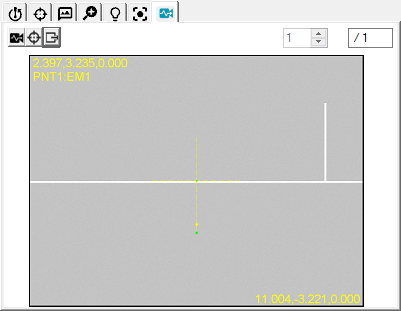
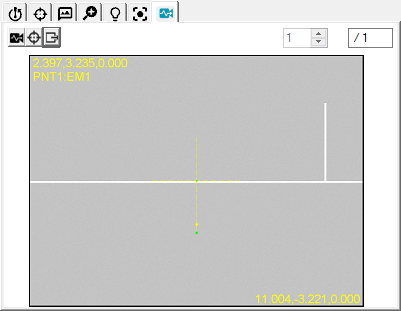
Probe Toolbox - Diagnostics tab
The Vision Diagnostics tab provides a method for you to diagnose problems when edge detection fails. The diagnostics collects bitmap images and the current feature parameters. You can then export them from PC-DMIS and send them to Hexagon Technical Support.
To use the Diagnostics tab, follow these steps:
Click the Diagnostics
 button so the
button is depressed to allow for the collection of bitmap images during
edge detection execution for the associated feature.
button so the
button is depressed to allow for the collection of bitmap images during
edge detection execution for the associated feature.
Click Test to execute the feature, or during normal execution of the measurement routine. The software collects bitmap images of the Live View for each feature target.
If the feature has multiple
targets, click the up and down arrows 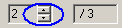 to
review the captured images.
to
review the captured images.
To include the overlay information
with each of the bitmap images, click the Show
Target Overlay  button. Once you select this option, PC-DMIS creates the images with
overlay information.
button. Once you select this option, PC-DMIS creates the images with
overlay information.
To create bitmap images and
a descriptive text file in the root of the PC-DMIS install directory,
click the Export Feature Diagnostics  button.
The software exports both the bitmap images and diagnostic text with
these formats:
button.
The software exports both the bitmap images and diagnostic text with
these formats:
Bitmap Image Export Format
Bitmap image file names use this convention:
<measurement routine name>_<feature ID>_<image number>_of _<total number of feature images>_<O or no O>.bmp
For example: Vision1_CIR5_1_of_3_O.BMP
Files with an "O" at the end the file name include overlay information.
Text File Export Format
PC-DMIS exports text files as:
<measurement routine name>_<feature ID>.txt.
For example: Vision1_CIR5_F.TXT