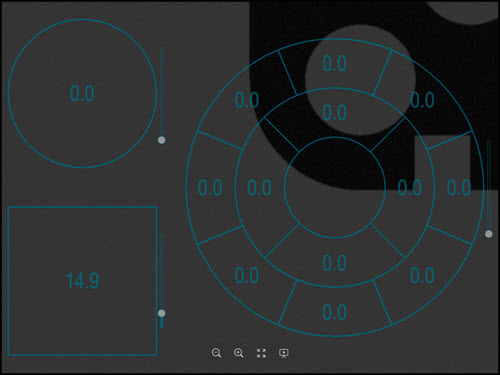
The process for editing the Ring Light Illumination values is more involved than a Top or Bottom light. Additional controls are provided for Ring lights.
Changing the Ring Light Intensity – Select the required bulbs to change the intensity of any lamp. Move the slider bar or type a percentage value in the % box to change the intensity of the active segments.
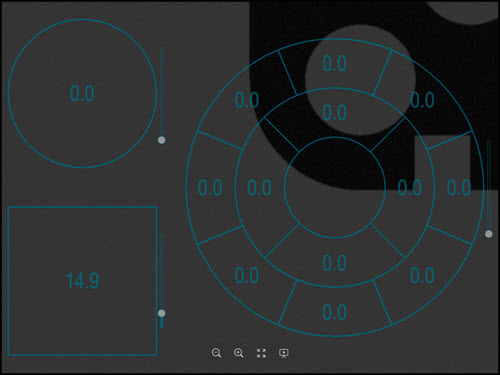
Absolute and Relative Controls – For Ring lamps, it is also possible to choose whether an increase or decrease of the bulb's intensity should keep their relative differences (RELATIVE) or you should set them all to the same value (ABSOLUTE).
If you select the Absolute
Intensity button  ,
all of the active LEDs get the same specified intensity.
,
all of the active LEDs get the same specified intensity.
If you select the Relative
Intensity button  ,
all of the active LEDs keep their relative differences, but all increase
or decrease by a specified amount. For example, if the outer ring
has its intensity set to 30%, the middle ring is set to 40%, and the
inner ring is set to 50%, then if you move the slider up by 10%, the
intensity values for each ring moves to 40%, 50%, and 60% respectively.
,
all of the active LEDs keep their relative differences, but all increase
or decrease by a specified amount. For example, if the outer ring
has its intensity set to 30%, the middle ring is set to 40%, and the
inner ring is set to 50%, then if you move the slider up by 10%, the
intensity values for each ring moves to 40%, 50%, and 60% respectively.
Switching a Lamp or Bulb On or Off – Right-click on the selected bulb or bulbs to toggle their on or off state. When you switch a bulb off, there is no intensity value displayed inside that bulb. When a bulb is switched on, PC-DMIS displays it's current intensity and applies a shade to it to represent the current intensity value.
Click the Apply button to save the updated illumination values.