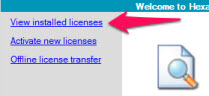
The Hexagon CLM software uses the Flexara technology called Trusted Storage (TS).
An error that most typically occurs is when this message appears: "TS record invalid."
Under normal circumstances, a successfully activated license is in the "Fully Trusted" state. To verify this state:
Click the View installed licenses link in the upper-left corner of the CLM Admin utility.
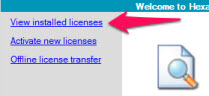
Click the Features link located in the upper-right area of the next screen.
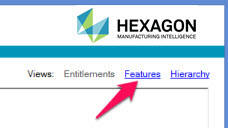
The next screen displays a list of features. The right-most column (State) normally shows the "Fully trusted" status for each item.
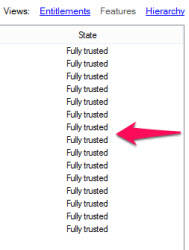
If any of these items show a state other than "Fully trusted", you can reset your Trusted Storage system and re-activate the license. However, if you do this, it removes all entitlements on your computer, and you will need to re-activate them.
Saving Entitlement Information
Before you proceed, make sure you have your entitlement information in a safe place before you reset Trusted Storage.
One way to save your Entitlement information is to click the Save As link, which is located in the lower-right area of the CLM Admin utility. This stores your license information to an XML file:
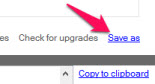
Another way to save your entitlement information is copy and paste the IDs into an empty document. To do this:
Open an empty text document in Notepad, WordPad, Microsoft Word, or some other text editor.
Click Entitlements in the upper right-hand corner to switch to Entitlement view:
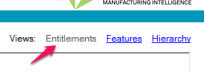
Next, double-click on one of the Entitlement IDs to copy the ID to your clipboard.
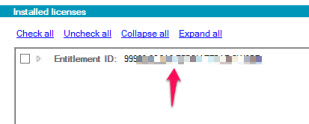
Switch to your empty document, and paste the Entitlement ID into the document.
If you have more than one Entitlement activated, repeat this process as needed until you have saved all of the Entitlement IDs. Be sure to save your document when you finish.
Resetting Trusted Storage
Next, the Trusted Storage system needs to be reset. To do this, click View installed licenses in the upper-left corner:
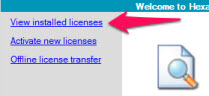
Click Reset TS in the middle of the window.
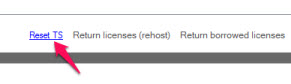
The "Reset TS" link is only enabled if the state of one or more of your entitlements is not "Fully trusted".
The Reset Trusted Storage warning message appears.

Click Yes to continue. After this operation, the list of entitlements area displays "no licenses available".
You need to re-activate all entitlements. If you used the previous steps to save them to a document, you can copy and paste each Entitlement ID into CLM Admin to complete this process.
For details on how to activate node-locked licenses, see the "Installing and Activating Node-locked Licenses" chapter.
For details on how to activate licenses offline, see the "Offline License Processing" chapter.
More: