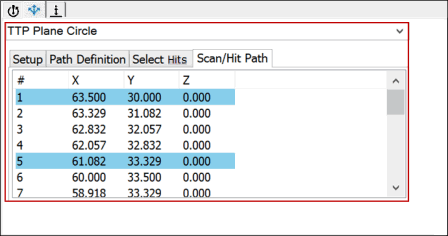
You can use the Scan/HitPath tab for the TTP Plane Circle strategy to:
Display the hit points in the path (these points are highlighted on this tab)
Display the scan path points and move points
Insert a move point or sector end point
Remove a point from the scan path or hit path
Add a point from the scan path to the hit path
For example:
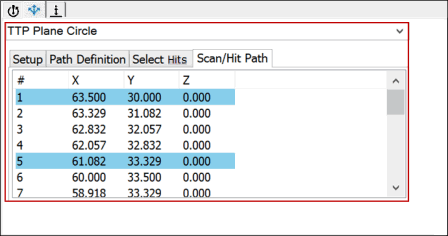
Sample Scan/Hit Path tab
The following items appear in the points list area:
# - A number that identifies the generated point
X, Y, and Z - The XYZ values
Highlighted points - The hit points in the path
When you click on any point in the scan/hit path, PC-DMIS highlights the point on the CAD surface. For example:
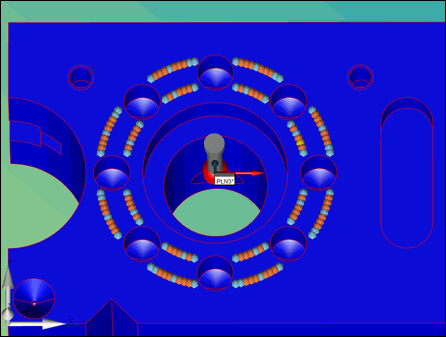
Example of highlighted point on CAD surface:
Orange = Scan path point
Blue = Hit path point
Gold = Point that you clicked
To perform additional functions, right-click in the points list area. The following options appear:
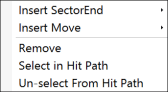
Points List options
Insert Sector End - To insert a sector end between scan points, select this option. As a result, PC-DMIS will create "sectors". Sector end points in the scan path are generated when the path is not continuous due to any reason.
Insert Move - To insert a move point to avoid an obstacle, select this option. Move points in the scan path can help to avoid any obstruction in the scan path. The Insert Point dialog box appears:
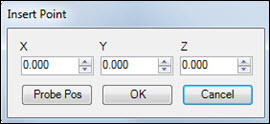
Insert Point dialog box
You can position the probe and click Probe Pos to insert a move point at that location.
Remove - To delete one point, highlight it in the points list area, right-click, and then select this option.
Select in Hit Path - To add a point to the hit path (and highlight the point), right-click on the path, and select Select in Hit Path.
Un-select From Hit Path - To remove the point from the hit path, select this option.