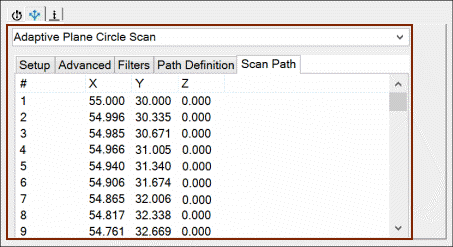
You can use the Scan Path tab for the Adaptive Plane Circle Scan strategy to do the following:
Display scan points and move points
Insert a move point or break point
Remove a point from the scan path
Following is an example:
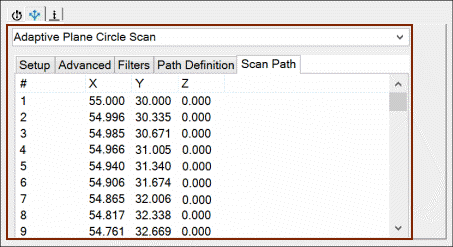
Sample Scan Path tab
The following items appear in the points list area:
# - A number that identifies the generated point
X, Y, and Z - The XYZ values
When you click on any point in the scan path, the point will be highlighted on the CAD surface. For example:
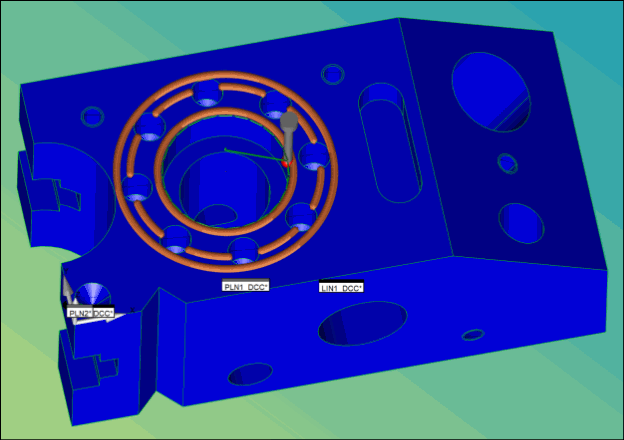
Example of highlighted point on CAD surface
To perform additional functions, right-click in the points list area. The following options appear:
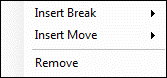
Points List options
Insert Break
To insert a break between scan points, select this option. As a result, PC-DMIS will send multiple scan commands to the controller. Break points in the scan path can help to scan even if the path is not continuous due to any reason. The scan does the following:
Retracts off the part based on the current value for the Retract parameter.
Moves to the next scan point at a prehit distance based on the current value for the Prehit parameter.
Begins the next scan.
Insert Move
To insert a move point to avoid an obstacle, select this option. Move points in the scan path can help to avoid any obstruction in the scan path. The Insert Point dialog box appears:
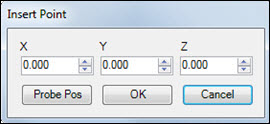
Insert Point dialog box
You can position the probe and click Probe Pos to insert a move point at that location.
Remove
To delete one point, highlight it in the points list area, right-click, and then select this option.