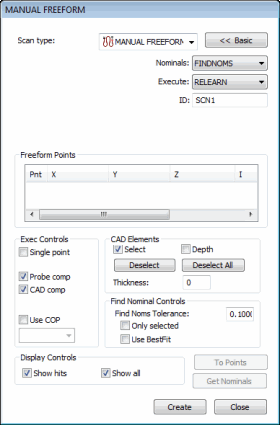
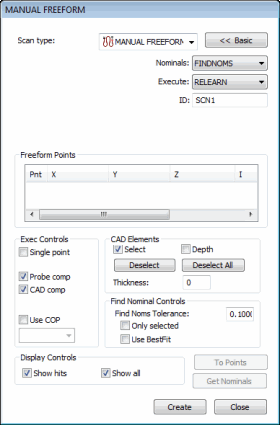
Manual Freeform dialog box
The Insert | Scan | Manual Freeform scan lets you create a freeform scan with a hard probe. This scan doesn't require a initial or direction vector, like many of the other manual scans. Similar to its DCC counterpart, all you need to do to create a freeform scan is to click points on the surface you want to scan.
To create a manual freeform scan:
Click the Advanced>> button to display the tabs at the bottom of the dialog box.
Click on the surface of the part in the Graphic Display window to define your scan's path. With each click, an orange point appears on the part drawing.
Once you have sufficient points for your scan, click Create. PC-DMIS inserts the scan into the Edit window.
See the "Common Functions of the Scan Dialog Box" topic for information on the other controls in this dialog box.