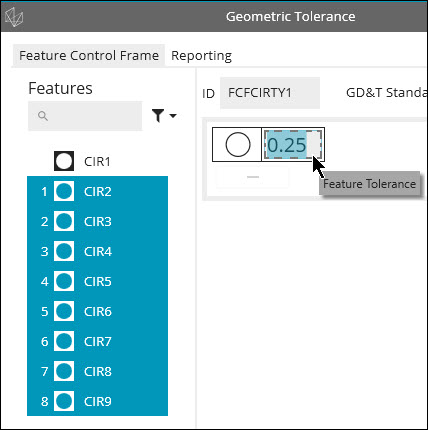
Once you have created a feature, you can calculate dimensions for your report. You can generate dimensions at any time while you learn a measurement routine, and you can tailor them to fit individual specifications. PC-DMIS displays the result of each dimension operation in the Edit window.
This step generates four different dimensions:
Circularity of circles 2 through 9
Perpendicularity of line 2 with cylinder 4
Concentricity of cylinder 1 with cylinder 2
Perpendicularity of cylinder 3 with cylinder 2
This tutorial uses geometric tolerances to calculate the dimensions. Select Insert | Dimension and ensure that the Use Legacy Dimensions menu item is not selected. For information on how to create dimensions with geometric tolerances, see the "Using Geometric Tolerances" chapter in the PC-DMIS Core documentation.
Define Datums
Before you can define the dimensions, you need to define the datums:
First, click at the end of the Edit window.
Select Insert | Dimension | Datum Definition to open the Datum Definition dialog box.
From the Datum Definition dialog box, create these datums:
Datum A - CYL4
Datum B - CYL2
First Dimension
Next, create the first dimension, the circularity of circles 2 through 9:
Select Insert | Dimension | Circularity to open the Geometric Tolerance dialog box.
Set the ID to FCFCIRTY1.
From the Features list, choose CIR2, press Shift, and choose CIR9.
In the Feature Control Frame (FCF) editor on the dialog box, click on the Feature Tolerance portion and define a tolerance of 0.25.
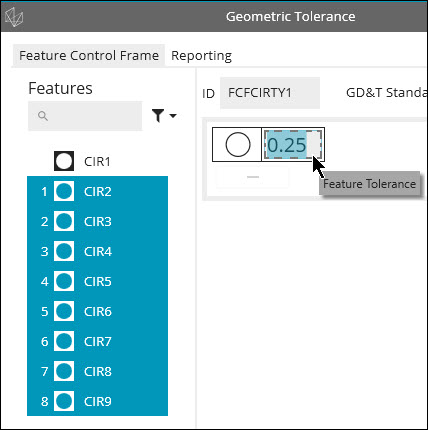
Click Create and then Cancel.
Second Dimension
Next, create the second dimension, the perpendicularity of line 2 with CYL4 (datum A):
Select Insert | Dimension | Perpendicularity to open the Geometric Tolerance dialog box.
Set the ID to FCFPERP1.
From the Features list, choose LIN2.
In the Feature Control Frame editor, in the FCF, click on the Feature Tolerance portion, and define a tolerance of 0.25.
Click the + sign next to that to add the datum. Set it to A.
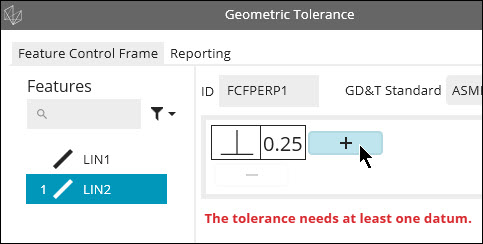
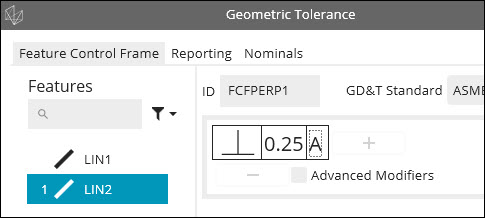
Click Create and then Cancel.
Third Dimension
Next, create the third dimension, the concentricity of cylinder 1 with cylinder 2 (datum B):
Select Insert | Dimension | Concentricity to open the Geometric Tolerance dialog box.
Set the ID to FCFCONCEN1.
From the Features list, choose CYL1.
In the Feature Control Frame editor, in the FCF, click on the Feature Tolerance portion, and define a tolerance of 0.25.
Click the + sign next to that to add the datum. Set it to B.
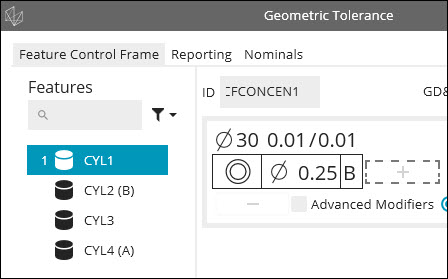
Click Create and then Cancel.
Fourth Dimension
Finally, create the fourth dimension, the perpendicularity of cylinder 3 with cylinder 2 (datum B):
Select Insert | Dimension | Perpendicularity to open the Geometric Tolerance dialog box.
Set the ID to FCFPERP2.
From the Features list, choose CYL3.
In the Feature Control Frame editor, in the FCF, click on the Feature Tolerance portion, and define a tolerance of 0.25.
Click the + sign next to that to add the datum. Set it to B.
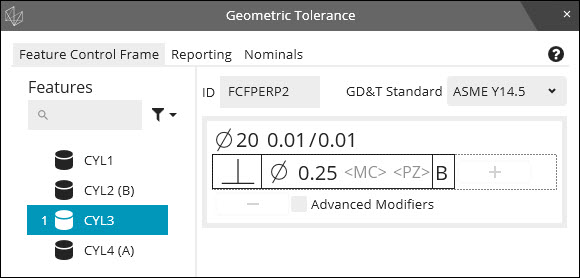
Click Create and then Cancel.
Show the Summary mode. Your measurement routine should have these datum definition and dimension commands:
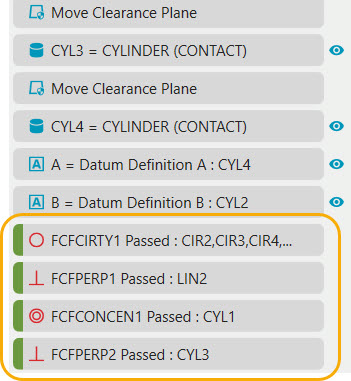
Go to the next step: "Mark Items to Execute"