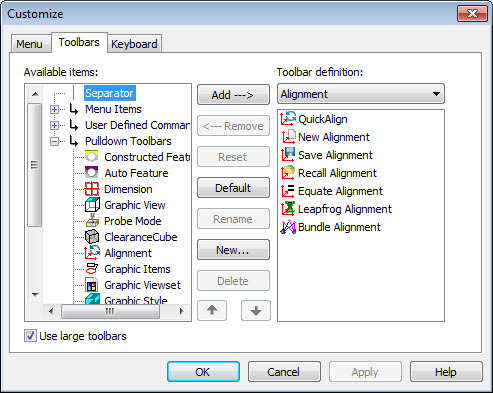
To customize the toolbars that appear on the toolbar menu:
Select the View | Toolbars | Customize menu option to access the Customize dialog box.
Select the Toolbars tab.
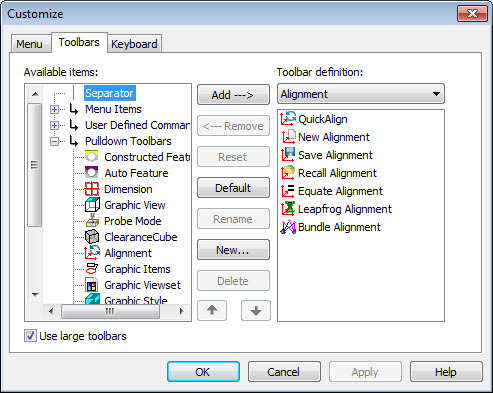
Customize dialog box – Toolbar tab
You can use this tab to add new toolbars and new toolbar icons, add new dropdown toolbars, remove custom toolbars, remove toolbar icons, and reorder toolbar icons on existing toolbars.
You can use the Use large toolbars check box to show all toolbar icons in a larger size. This change happens automatically when you click OK or Apply. PC-DMIS does not need to restart.
More: