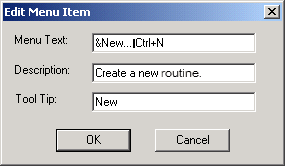
You can edit existing menu items, including menu item names, descriptions, and tooltips. To do this:
Access the Customize dialog box by selecting the View | Toolbars | Customize menu option.
With the dialog box open, click on PC-DMIS's menu bar.
Select a menu and then right-click on the menu item you want to change on PC-DMIS's actual menu bar (not the tree view menu list in the Menu tab). The Edit Menu Item dialog box appears.
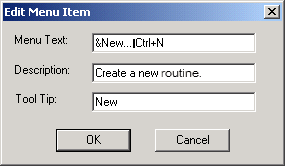
Edit Menu Item dialog box
Modify the menu item using this dialog box and then click OK.
Click OK on the Customize dialog box.
Verify your change.
In the Menu Text box, the letter that follows the ampersand sign (&) indicates that the letter is used with the Alt key to quickly select that menu item. For example, when you press the key combination Alt + F + N, the New Measurement Routine dialog box opens from the File | New menu option. Note that you can also access this dialog box with the Ctrl + N key combination.