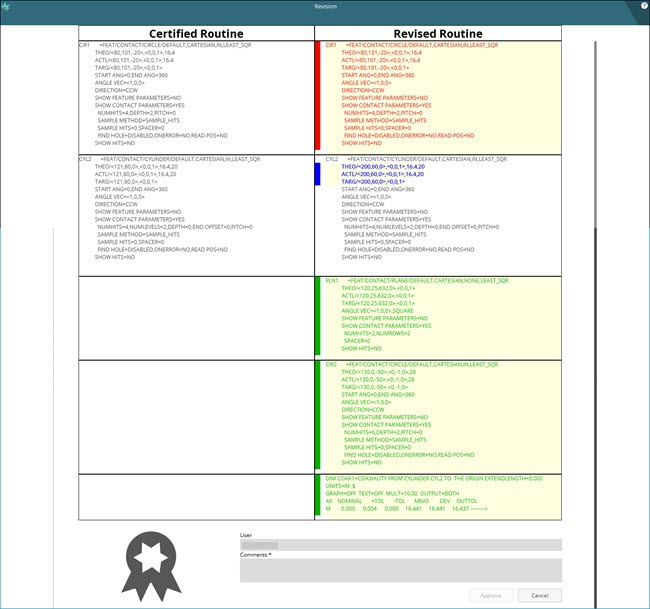One Level Authentication
This procedure is applicable if you are a member of
the Protect-Programmer group.
To Certify, Edit, View, or Recertify a measurement
routine, follow these steps:
Create a measurement routine.
Add features, dimensions, and so forth.
From the File Operations
toolbar, click Certify  to open the Certify Routine dialog box.
to open the Certify Routine dialog box.
In the Comments box,
type your comments and click Certify to
certify the measurement routine. PC-DMIS immediately opens the measurement
routine in Protected Mode.
PC-DMIS displays the lock icon
on the top of the Edit window to notify that you cannot edit the measurement
routine.
To edit the certified measurement routine,
from the File Operations toolbar, click
Edit Certified Routine  .
PC-DMIS opens the measurement routine in Edit mode.
.
PC-DMIS opens the measurement routine in Edit mode.
Edit your measurement routine.
Click Recertify  to open the Revision
dialog box. This dialog box shows the Certified
Routine and Revised Routine columns
to review the changes made after certification of the measurement
routine.
to open the Revision
dialog box. This dialog box shows the Certified
Routine and Revised Routine columns
to review the changes made after certification of the measurement
routine.
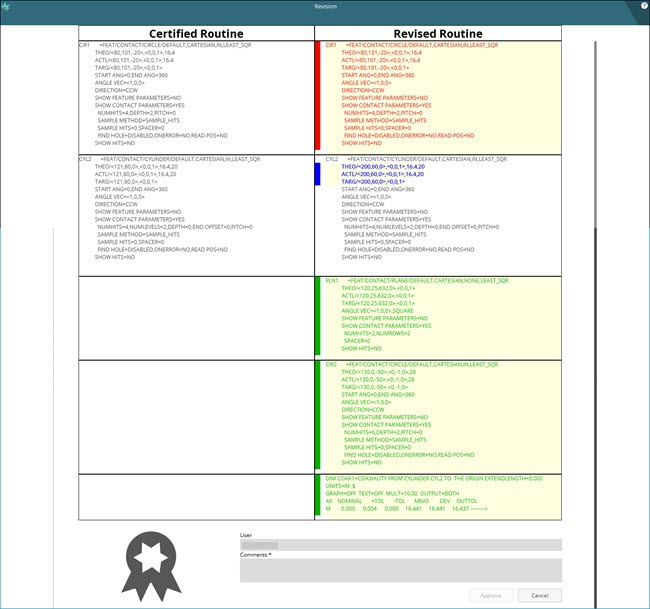
Revision dialog box
After you review the changes, click Approve
to recertify the measurement routine. PC-DMIS immediately adds the
changes to the certified measurement routine and opens the recertified
measurement routine in Protected Mode.
Once you certify a measurement routine, the software
generates and assigns a .protect file to it. The software then tracks
changes to the measurement routine based on its .protect file. If you
move or delete the .protect file, you lose all tracked changes.
 to open the Certify Routine dialog box.
to open the Certify Routine dialog box. .
PC-DMIS opens the measurement routine in Edit mode.
.
PC-DMIS opens the measurement routine in Edit mode. to open the
to open the