Add features, dimensions, and so forth.
From the File Operations
toolbar, click Submit  to open the Submit Routine dialog box.
to open the Submit Routine dialog box.
In the Comments box, type your comments and click Submit to submit the measurement routine for certification.
To certify a measurement routine, follow these steps:
A member of the Protect-User group creates a measurement routine.
Add features, dimensions, and so forth.
From the File Operations
toolbar, click Submit  to open the Submit Routine dialog box.
to open the Submit Routine dialog box.
In the Comments box, type your comments and click Submit to submit the measurement routine for certification.
To cancel the submission, click
Cancel Submission  to open
the Cancel Submission of Routine dialog box.
In the Comments box, type your comments and
click Cancel Submission.
to open
the Cancel Submission of Routine dialog box.
In the Comments box, type your comments and
click Cancel Submission.
After you submit the measurement routine for certification, click File | Exit.
A member of the Protect-Programmer group opens the same measurement routine.
From the File Operations
toolbar, click Certify  to open the Certify Routine dialog box.
to open the Certify Routine dialog box.
In the Comments box, type your comments and click Certify to certify the measurement routine. PC-DMIS immediately opens the measurement routine in the Protected Mode.
After certification of the measurement routine, PC-DMIS always opens the measurement routine in the Protected Mode for any user.
To recertify a measurement routine, follow these steps:
A member of the Protect-User group opens the certified measurement routine. PC-DMIS opens the measurement routine in Protected Mode.
From the File Operations
toolbar, click Edit Certified Routine  to open the measurement
routine in Edit mode.
to open the measurement
routine in Edit mode.
If you are a member of the Protect-Programmer group and you open the same measurement routine, PC-DMIS displays a message stating that you are not the creator of the measurement routine and the measurement routine was not submitted to you for certification.
Edit your measurement routine.
From the File Operations
toolbar, click Submit  to open the Submit Revision dialog box.
In the Comments box, type your comments
and click Submit Revision to submit the
measurement routine for recertification. To cancel the submission,
click Cancel Submission
to open the Submit Revision dialog box.
In the Comments box, type your comments
and click Submit Revision to submit the
measurement routine for recertification. To cancel the submission,
click Cancel Submission  to
open the Cancel Revision dialog box. In
the Comments box, type your comments and
click Cancel Revision.
to
open the Cancel Revision dialog box. In
the Comments box, type your comments and
click Cancel Revision.
To view the certified measurement
routine, click View Certified  to open the certified measurement
routine in Protected Mode.
to open the certified measurement
routine in Protected Mode.
After you submit the measurement routine for recertification, click File | Exit.
The same measurement routine now needs to be opened by a member of the Protect-Programmer group. PC-DMIS will open the measurement routine in Protected mode.
From the File Operations
toolbar, click Edit Certified Routine  . PC-DMIS opens the measurement
routine again in Protected Mode and enables the View
Certified, Recertify, Reject,
and Delete.
. PC-DMIS opens the measurement
routine again in Protected Mode and enables the View
Certified, Recertify, Reject,
and Delete.
Click Recertify  to open the Revision
dialog box. This dialog box shows the Certified
Routine and Revised Routine columns
to review the changes made after certification of the measurement
routine.
to open the Revision
dialog box. This dialog box shows the Certified
Routine and Revised Routine columns
to review the changes made after certification of the measurement
routine.
To reject the changes, click
Reject  .
To delete all the changes after certification, click Delete
.
To delete all the changes after certification, click Delete .
.
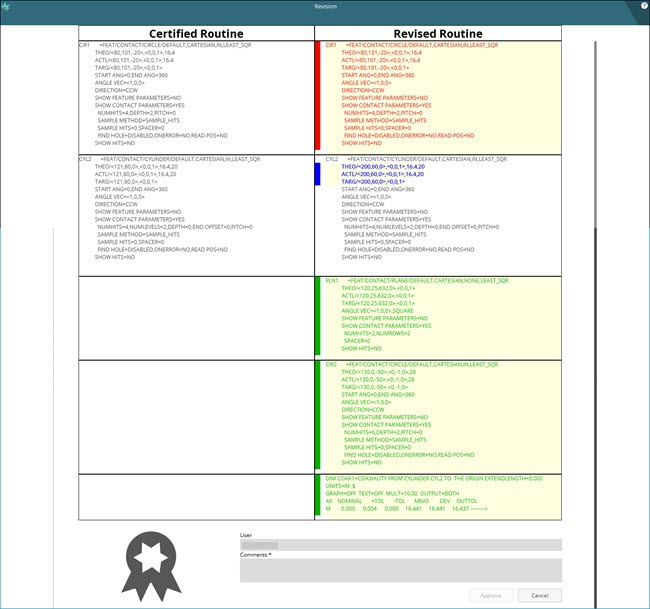
Revision dialog box
After you review the changes, in the Comments box, type your comments and click Approve to recertify the measurement routine. PC-DMIS immediately opens the measurement routine in the Protected Mode.
Once you submit a measurement routine for certification, the software generates and assigns a .protect file to it. The software then tracks changes to the measurement routine based on its .protect file. The .protect file also holds the current status of the measurement routine's certification process. If you move or delete the .protect file, you lose all tracked changes, and no member of the Protect-Programmer group will be able to recertify the measurement routine.