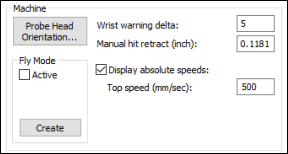
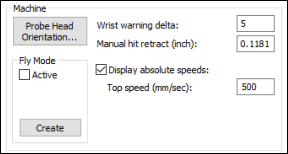
Machine area
Probe Head Orientation button
The Probe Head Orientation button allows you to configure the probe head wrist AB angles for multiple arms.
To configure the AB wrist angles for multiple arms:
Access the Setup Options dialog box (Edit | Preferences | Setup).
Select the Part/Machine tab.
Click the Probe Head Orientation button. The Probe Head Wrist Angle Configuration dialog box appears.
Select the appropriate axes for the AB angles for the Arm1 and Arm2 arms (if applicable).
Click the OK button.
The Fly Mode area provides a way to move the probe around the part in a smooth and non-stopping motion. You must insert a move point into the measurement routine before you use this option. (See "Inserting a Move Point Command" in the "Inserting Move Commands" chapter.) The Fly command can only be inserted before or after any feature in the measurement routine.
To use the Fly mode:
Scroll to the location in the Edit window where you want the Fly command.
Select the Active check box.
Click the Create button.
The Fly mode is automatically placed in the current measurement routine at the designated location. The Edit window command line for this option reads: FLY/TOG1. The TOG1 toggle field switches between either ON or OFF. If ON, PC-DMIS activates the command. If OFF, PC-DMIS skips the command.
In DMIS mode, the Edit window command line that activates the command is: FLY/1
If you have selected an illegal position, a message informs you that PC-DMIS cannot insert the command at the current line. The message then asks if it should insert the command at the next legal position.
If you click the Yes button, PC-DMIS moves the Fly command down to the end of the current feature in the Edit window.
If you click the No button, PC-DMIS cancels the Fly command and returns you to the Part/Machine tab.
Wrist warning delta box
This is a numerical value that defines the minimum change in the wrist angle required before PC-DMIS proposes a change to the current wrist position. This affects users with a DCC CMM with all auto wrists.
Manual hit retract box
The Manual hit retract box allows you to type the retract distance the CMM automatically travels after you take a manual hit. This value corresponds to the unit type of the measurement routine (inches or millimeters).
If you change the manual hit retract value from either the default or from the last-used value, PC-DMIS places a retract command (shown as MANRETRACT/ and then the value) in the current measurement routine's Edit window at the cursor's location. As manual hits are taken, the CMM retracts by the new value stated on this command.
For example, if you change the manual hit retract value from the default value of 0.1 to 0.003, PC-DMIS shows the command MANRETRACT/0.003 in the Edit window.
Display absolute speeds box
If you select the Display absolute speeds check box, PC-DMIS displays the speed values in other dialog boxes as an absolute value instead of a percentage. This value corresponds to the unit type of the measurement routine (inches or millimeters).
Top speed (mm/sec) box
The Top speed (mm/sec) box allows you to reset the top speed that the machine can travel. The value that you specify cannot exceed the machine's designated top speed. The value works with the Move speed option.