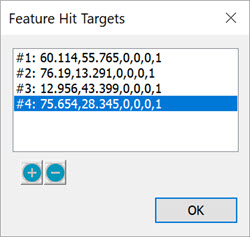
Supported features:
Measured Circle
Measured Cylinder
Measured Point
Measured Plane
Measured Sphere
Measured Line
Measured Cone
For supported measured features, the Hit Targets button allows you to view or change hit data for the feature.
Clicking the Hit Targets button opens the Feature Hit Targets dialog box.
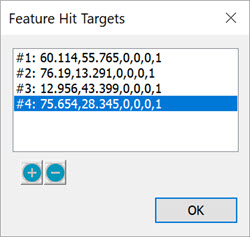
Feature Hit Targets dialog box
This dialog box lists the hit data by rows. The numbers to the left of the rows indicates the order of the hits. You can change the hit data by double-clicking on a row and editing its values in the resulting Measured Hits dialog box.
The Feature Hits Targets dialog box also lets you view and edit hit data from the Graphic Display window. As long as the Feature Hit Targets dialog box remains open, you can do the following:
View individual hits with
red colored arrows. Click any of the rows with hit data listed
in the Feature Hit Targets dialog box and
the associated arrow in the Graphic Display area turns red.
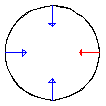
Click to move a hit to
a new location. To move a hit to a new location on the CAD,
from the Feature Hit Targets dialog box,
select one of the hits in the list. PC-DMIS changes the color of the
vector for the selected hit to red in the Graphic Display window.
Click a new location on the CAD in the Graphic
Display window. The vector relocates to the new position and
PC-DMIS recalculates the data and updates the values in the Feature Hit Targets dialog box for the selected
hit.
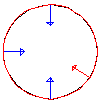
Insert new hits. You can also insert new hits into an existing feature. To do this:
From the Feature Hit Targets dialog box, select a hit from the list.
Click the + button to generate a new hit. PC-DMIS generates a new hit at the same location as the selected hit.
Click a different location on the CAD in the Graphic Display window to relocate the new hit.
Click the OK button on the Feature Hit Targets dialog box.
Click the OK button on the measured feature dialog box. Once you click the OK button, PC-DMIS asks if you want to update the feature theoretical values.
If you select Yes, PC-DMIS inserts the new hits you added for the current feature and also updates the feature's theoretical values with the new hits.
If you select No, PC-DMIS inserts the new hits you added for the current feature but does not update the feature's theoretical values with the new hits.
Data in the Feature Hit Targets dialog box and in the Edit window isn’t updated dynamically when you make changes using any of these methods. You need to first close the dialog box and then reopen it to see the changed hit data.
Remove hits. You can remove hits from an existing feature. To do this:
From the Feature Hit Targets dialog box, select a hit from the list.
Click the - button. PC-DMIS immediately deletes the selected hit.
You can continue selecting and deleting hits for the selected feature this way. PC-DMIS requires however, that there is always a minimum number of hits remain for the feature type. So, for example, you can delete hits for a plane up until there are three hits remaining. The software will not allow you to delete any more hits for this feature type since a plane requires a minimum number of three hits to define it.