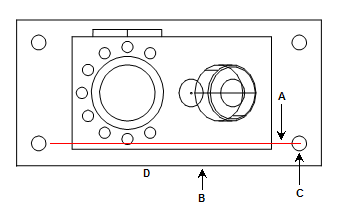
You can construct a line parallel to any two features. PC-DMIS creates a line parallel to the first input feature and passing through the center of the second input feature.
To construct a parallel line:
Open the Construct Line dialog box (Insert | Feature | Constructed | Line).
From the Method list, select the Parallel option.
From the Feature list, select two features of any type.
If you want to change the feature theoretical values, select the Feature theoreticals check box and type in the values. For details, see the "Specifying Feature Theoreticals" topic in the PC-DMIS Core documentation.
Click the Create button.
The Edit window command line for this option would read:
CONSTR/LINE,PLTO,feat_1,feat_2,length
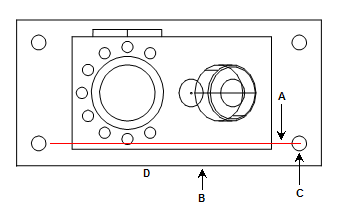
A - Line constructed parallel
to the first feature and through the second feature
B - First feature
C - Second feature
D - FRONT
Constructing a Parallel Line