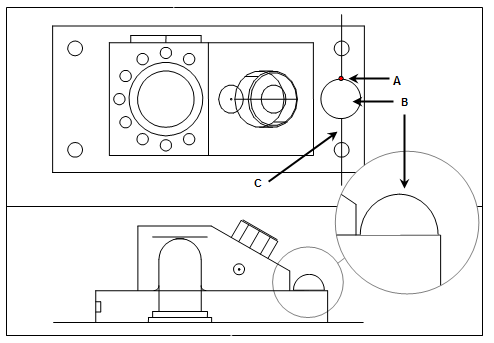
You can construct a point where one feature pierces the surface of another feature:
First Valid Feature |
Second Valid Feature |
Line |
Plane, Sphere, Cylinder, Circle, Cone, or Ellipse |
Slot |
Plane, Sphere, Cylinder, Circle, Cone, or Ellipse |
Cone |
Plane, Sphere, Cylinder, Circle, Cone, Ellipse, Line, or Slot |
Cylinder |
Plane, Sphere, Cylinder, Circle, Cone, Ellipse, Line, or Slot |
Circle |
Plane, Sphere, Cylinder, Circle, Cone, Ellipse, Line, or Slot |
Ellipse |
Plane, Sphere, Cylinder, Circle, Cone, Ellipse, Line, or Slot |
Plane |
Line, Slot, Cone, or Cylinder |
Sphere |
Line, Slot, Cone, or Cylinder |
Normally, the first feature selected would be the surface to pierce, with these exceptions:
If one of the inputs is a Plane, Sphere, Circle, or Ellipse, no matter what the input order is, this feature becomes the pierced surface.
If the second feature is a cylinder and the first input is not a cylinder, circle, cone, or line (these are all line-reducible features), then the cylinder becomes the line-reducible feature, and the first feature becomes the pierced surface.
If the second feature is a cone and the first feature is not a cylinder, circle, cone, line, or slot, then the cone becomes the line-reducible feature and pierces the surface of the first input.
To construct a pierce point:
Access the Construct Point dialog box (Insert | Feature | Constructed | Point).
Select the Pierce option from the list of options.
Select a first valid feature.
Select a second valid feature.
Click the Create button.
The Edit window command line for this option would read:
CONSTR/POINT,PIERCE,feat_1,feat_2
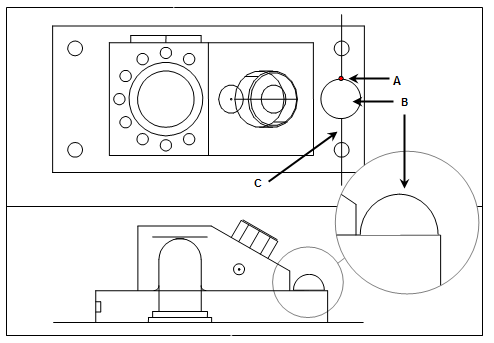
A - Point constructed at
the intersection of a line and sphere
B - Sphere feature
C - Line (please note the direction)
Constructing a pierce point from a Line and a Sphere
Additional notes:
If the pierced feature is a circle or an ellipse, PC-DMIS creates a cylindrical circumference about the centerline, and constructs the pierce point. If two similar features (two cylinders, for example) are provided, PC-DMIS pierces the second feature with the first feature.
If the pierced feature is a sphere, circle, cone, or cylinder, the pierce point is constructed where the piercing input feature first intersects the surface of the pierced element. The first intersection point is determined by the direction of the line. It is important to know the direction in which the line was defined. If the wrong point is constructed, create a new, flipped line (see "Changing the Direction of a Line"), and use it to construct the point.