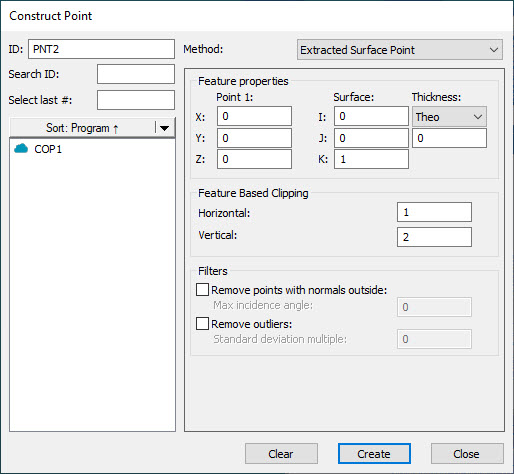
For details on extracting Auto features from a Mesh, see the "Extracting Auto Features from a Mesh" topic in the PC-DMIS Laser documentation.
For details on extracting Auto features from a Pointcloud (COP), see the "Extracting Auto Features from Pointclouds" topic in the PC-DMIS Laser documentation.
You can construct a surface point that is extracted from a scanned cloud of points (COP) or Mesh.
Ensure that your measurement routine has a Pointcloud (COP) or Mesh command.
Access the Construct Point dialog box (Insert | Feature | Constructed | Point).
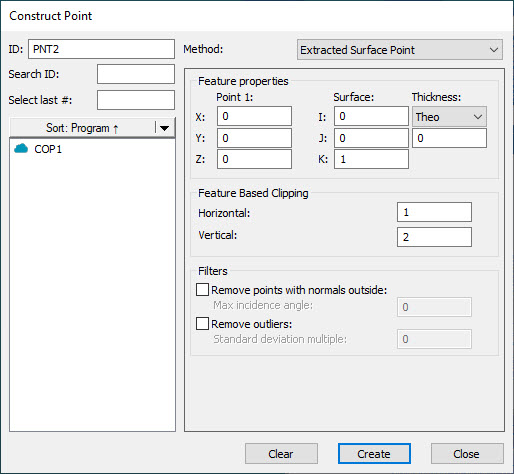
Construct Point dialog box - Extracted Surface Point
Select the Extracted Surface Point option from the Method list. This changes the Construct Point dialog box to show the options to create the extracted point.
From the Reference area, select the COP or Mesh.
Click on the CAD model or data to define the nominal (or from the Feature properties area, in the X, Y, and Z boxes, type the nominal location).
PC-DMIS draws the extraction zone and centers it around the XYZ location point. This box defines the cylinder zone that PC-DMIS uses for the surface point extraction. The yellow cylinder is the surface. The yellow cylinder is also the horizontal zone and the green cylinder is the vertical zone. The orange points are the candidate points that the extraction considers.
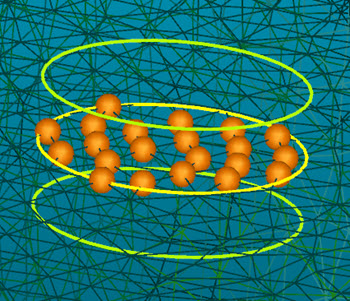
Example Constructed Surface Point with Mesh showing the candidate points
From the Feature Based Clipping area, define the Horizontal and Vertical values. This sets the dimensions for the green extraction zone region. Consider part variability when you define the extraction zone.
If you want to filter out any points that are outside of a maximum incidence angle, from the Filters area, select the Remove points with normals outside check box and type the value in the Max incidence angle box.
If you want to filter out any outlier points, from the Filters area, select the Remove outliers check box and define the Standard deviation multiple to determine which points PC-DMIS excludes as outliers.
Click the Create button. Based on the parameters that you specified in the dialog box, PC-DMIS does an analysis of the candidate points, and returns (or extracts) the measured point and projects it to the surface.
PC-DMIS creates the command in the Edit window:
PNT1 =FEAT/POINT,CARTESIAN,PLANAR
THEO/<78.752,27.187,0>,<0,0,1>
ACTL/<78.752,27.187,0>,<-0.002493,-0.0020317,0.9999948>
THEO_THICKNESS,0,
HORIZONTAL CLIPPING=1,VERTICAL CLIPPING=2,
USE OUTLIER REMOVAL=YES,0.1,
REMOVE POINTS WITH NORMALS OUTSIDE=YES,5,
CONSTR/POINT,EXTRACTED_SURFACE_POINT,REF=COP1