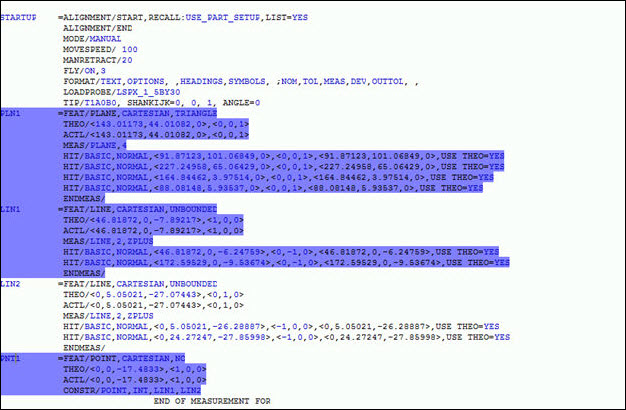Press and hold Ctrl.
From the Edit window, click on each feature to use in the alignment. The selected features are highlighted as you select them.
From the QuickMeasure
or Alignment
toolbar, click the QuickAlign icon  , or select the Insert | Alignment
| QuickAlign menu item.
, or select the Insert | Alignment
| QuickAlign menu item.
QuickAlign uses the selected features to create an alignment at the end of the measurement routine.