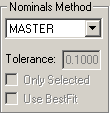
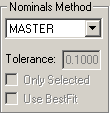
This area on the Execution tab in the scan dialog box (Insert | Scan) contains these items:
Nominals list
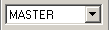
The Nominals list lets you determine how PC-DMIS gathers nominals for the measured data.
Master Scan
When MASTER is selected from the Nominals
list, PC-DMIS considers the measured data obtained the first time the
scan is being learned as nominal data. Subsequent executions of this scan
are compared with this measured data. When MASTER
is used with a DCC scan and Normal Mode is selected from the Execute
list, PC-DMIS executes a Stitch-type scan using the measured data.
Find Noms
When the FIND NOMS option is selected, PC-DMIS
will pierce the CAD model to find the closest location on a CAD surface
to the measured point. It will then set the nominals to the location found
on the CAD surface.
With the Circle, Cylinder, and Axis types of Basic Scans, there is no need to have CAD data to find the nominals. To execute the Basic Scan, PC-DMIS obtains the nominals from the nominal data you supply. See "Nominals Mode Tab" for more details.
If proper nominals are not found PC-DMIS first asks you to provide a new Find Nominal tolerance.
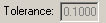
You can type a new tolerance in the Tolerance box and apply it to only for the current scan or for the whole measurement routine.
If the response is Yes, the new tolerance is used to find nominals.
If the response is No, PC-DMIS does the following:
If proper nominals cannot be found for any hit even after providing a new tolerance, PC-DMIS prompts if the hits can be deleted.
If the response is Yes, the hits are deleted.
If the response is No, the hits remains in the scan.
Nominals
When NOMINALS is selected from the Nominals
list, PC-DMIS uses any measured data the first time it performs the scan
as nominal data. This option allows you to relearn the scan without relearning
the nominals. The main difference between selecting NOMINALS
and MASTER is that the NOMINALS
option constructs a nominal curve from the nominal data. PC-DMIS then
compares subsequent executions of the scan against this nominal curve
using the value in the Find Noms Tol box.
The Nominals Mode can be used with Relearn Mode in the Execute list in the Exec Controls area. See "Exec Controls area".
If you toggle to NOMINALS in the Edit window from a different mode, the nominal curve will automatically be created from the current theoretical data. This may take some time depending on the amount of data used. Also if the Edit window is set to NOMINALS and you toggle to a different mode the nominal curve gets deleted.
For descriptions of LEAST_SQR, VECTOR_LST_SQR, MIN_MAX, and VECTOR_MIN_MAX, see "The Best Fit Alignment Methods" in the "Creating and Using Alignments" chapter.
Tolerance box
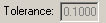
The Tolerance box allows you to set a new nominal tolerance if the proper nominals are not found when using the Find Noms option from the above Nominals list.
Be sure to type a tolerance value that at least compensates for the probe 's radius. If this value is too low, PC-DMIS may display an error message that it cannot find the part when it attempts to generate the scan.
Use BestFit check box

The Use BestFit check box performs a temporary BestFit alignment on the scan in order to find better nominals for the measured data. See Find Noms in the Nominals list above for more information.
PC-DMIS follows this sequence for your scan:
PC-DMIS performs a FindNoms operation.
PC-DMIS internally creates a Best Fit alignment from the found nominal points and the measured data of the scan. If it is a Patch scan, the Best Fit is 3D.
PC-DMIS performs a FindNoms operation.
PC-DMIS internally creates a Best Fit alignment from the found nominal points and the measured data of the scan. If it is a Patch scan, the Best Fit is 3D.
PC-DMIS performs a FindNoms operation.
PC-DMIS restores the original alignment.
For parts with large deviations from nominals this check box helps find the nominal data that more accurately represents the part.
For more information on Best Fit alignments, see "Creating a Best Fit Alignment" in the "Creating and Using Alignments" chapter.
Only Selected check box

When you execute a scan in your measurement routine, and you are searching for the nominal values for the scan's measured points, you can use the Only Selected check box to have PC-DMIS only look for the nominals on the currently selected set of surfaces.
If any of your selected surfaces are already defined as priority surfaces within the Edit CAD Elements dialog box, PC-DMIS maintains their priority over the other selected surfaces in the set (see "Editing CAD" from the "Editing the CAD Display" chapter).