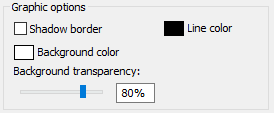
(This item applies to the Edit Point Info dialog box, accessible through Insert | Report Command | Point Info).
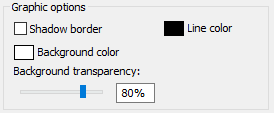
Graphic Options area
The Graphic Options area allows you to set the graphic options for the current Point Info box in the Graphic Display window.
Shadow
border
This check box displays a small shadow under the label.
Background Color
This box opens a Color dialog box so that you
can change the label's background color.
Background Transparency
This slider or the box to its right adjusts the transparency level of the
label's background color. The value can be from 0 (opaque) to 100
(completely transparent).
Line Color
This box opens a Color dialog box so that you
can change the label's border color.
To change the graphic options for the Point Info box, select the desired options from this area and click Create or OK on the Edit Point Info dialog box.
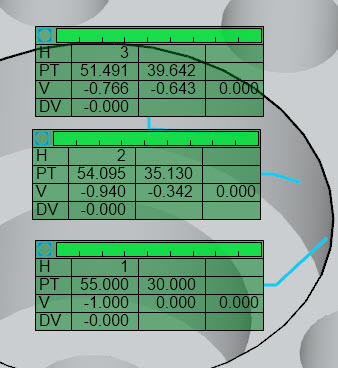
Example Point info boxes set to a green background color with 50% transparency
You can set the default graphic options for future Point Info boxes. To do this, select the desired graphic options and then click the Default button in the Point Info Format area.
This topic only applies to legacy feature labels. You can enable legacy feature labels from the Use legacy graphic labels check box on the Feature Appearance dialog box. If you clear that check box and use the newer feature labels, this area doesn't affect those. For more information, see "Editing Feature Appearance" topic of the "Editing the CAD Display" chapter.