Example
Behavior
No Hash Lines - No Hashed Border
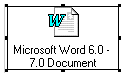
- Don't Execute
Hash Lines - No Hashed Border
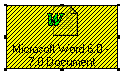
- Don't Print
- Don't Execute
Hash Lines - Hashed Border
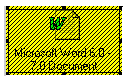
- Don't Print
- Execute
No Hash Lines - Hashed Border
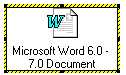
- Execute
By default, external objects print and do not execute when you execute a measurement routine. However, with some objects, the desired action may be to execute and not print. For example, when embedding a graphic, the desired action may be to print the graphic to the report; while when embedding a sound or movie clip, the desired action may be to execute the object to play the clip at execution time.
External objects have four modes of execution:
Print - Don’t execute
Don’t print - Don’t execute
Don’t Print - Execute
Print - Execute
To switch between the different modes, press F3 while the insertion point is on the same line as the external object in the Edit window. PC-DMIS will use hash lines and borders to indicate the objects current mode of execution. See the examples below.
Hash lines - diagonal lines that cross the graphic. When there are hash lines, the object will not print to the report.
Hashed borders - diagonal lines that cross the border around the graphic. When a hashed border outlines the object, the object will execute.
Example |
Behavior |
No Hash Lines - No Hashed Border
|
|
Hash Lines - No Hashed Border
|
|
Hash Lines - Hashed Border
|
|
No Hash Lines - Hashed Border
|
|
The execute action is always the same action that occurs when an external object is double-clicked. For media clips, this default action is usually play. For most other objects, the default action is edit.
Play - Sound clips will play sound. Movie clips will play their movie, etc.
Edit - Objects that have a default action of edit will usually not be objects that would need to be executed. However, some application objects also have the ability to run custom basic scripts upon being activated. A Microsoft Word document or Excel spreadsheet are examples of this type of external object. With these types of objects and the PC-DMIS automation commands, it is possible to change the object using data from the measurement routine. For example, an Excel graph could be inserted inside a measurement routine that has a basic script that, when activated, would pull data out of the measurement routine using the PC-DMIS automation commands and adjust the graph accordingly before it was printed on the inspection report.